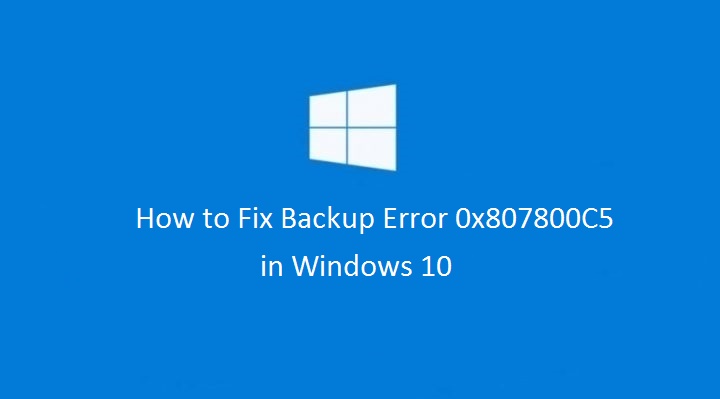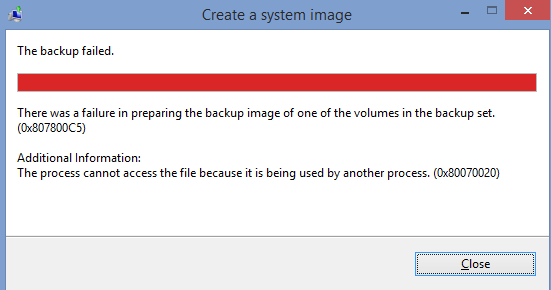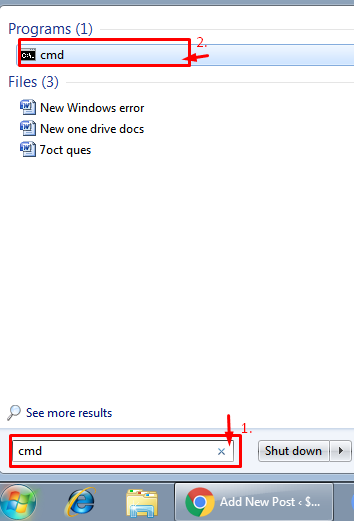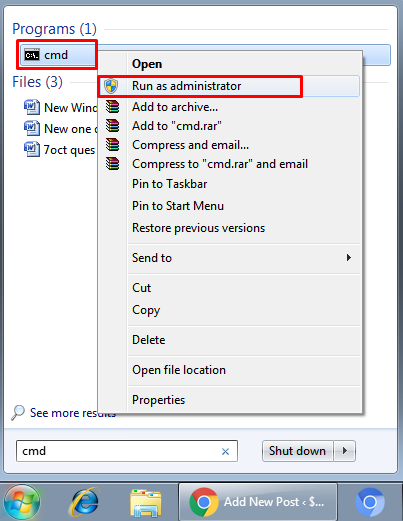How to Fix System Image Backup fails error 0x807800C5 messages
System Image Backup fails error 0x807800C5 could occur due to corrupt system files or due to issues with the backup files on the old backup drive.You should run the SFC scan and check if it fixes corrupt or missing system file that is causing the issue. Follow the methods to sort out System Image Backup fails error 0x807800C5
Method 1: SFC Scan to fix System Image Backup fails error 0x807800C5 :
System File Checker is a utility in Microsoft Windows that allows users to scan for and restore corruptions in Windows system files.
Follow the steps given below:
a. Type “cmd” without quotes on the Start screen.
b. On the left pane, right click on the “Command Prompt” and select “Run as Administrator”.
c. Type ‘sfc /scannow’ without quotes and press Enter.
Check if it resolve the issue while performing the backup operation. Proceed to the next method, if unresolved.
Method 2: Delete old backup files to fix System Image Backup fails error 0x807800C5
Consider the old backup files obsolete and delete them, or move them away into a temporary folder.
a. Datafile – MediaID.bin
b. Folder – Windowsimagebackup
c. Computer-name (file name)
Method 3: Disconnect External devices:
If you have connected any external devices other than mouse and keyboard, disconnect all those and then try to perform System Image Backup.
Method 4: Disable 3rd party security software temporarily:
If you have installed any third party security software on your computer, then disable it temporarily and then try to perform System Image Backup and check if the issue is resolved or not.
Note: If you have to temporarily disable security software, you should re-enable it as soon as you’re done.
Method 5: Perform clean boot:-
Place the computer in Clean Boot state and check if the issue persists. Clean Boot will help you determine which third party program or app is causing this issue.
Perform a clean boot in Windows Vista or in Windows 7 or in Windows 8/8.1
Note: After clean boot troubleshooting step, refer to the section “How to reset the computer to start as usual after troubleshooting with clean boot” in the provided link to return your computer to Normal startup mode.
However, if the issue of System Image Backup fails error 0x807800C5 is still as it is, you may contact us.