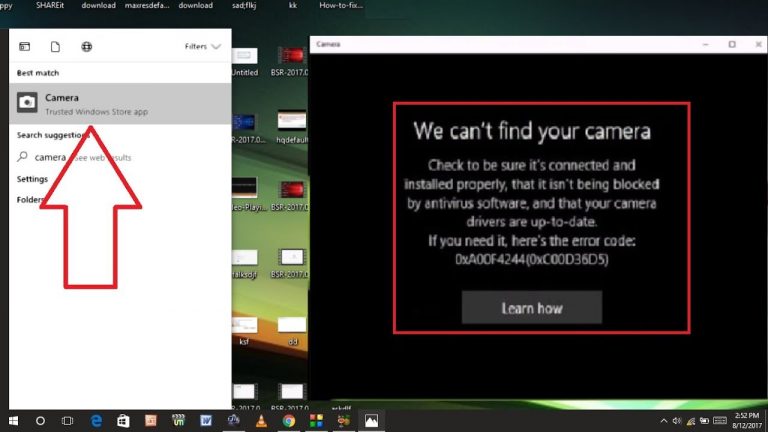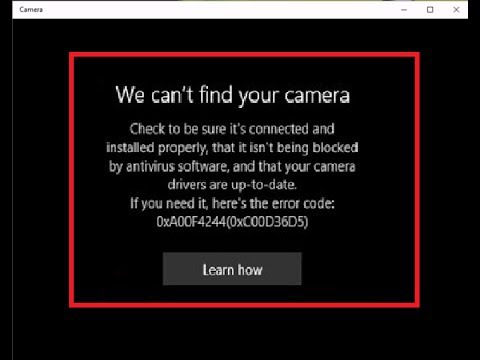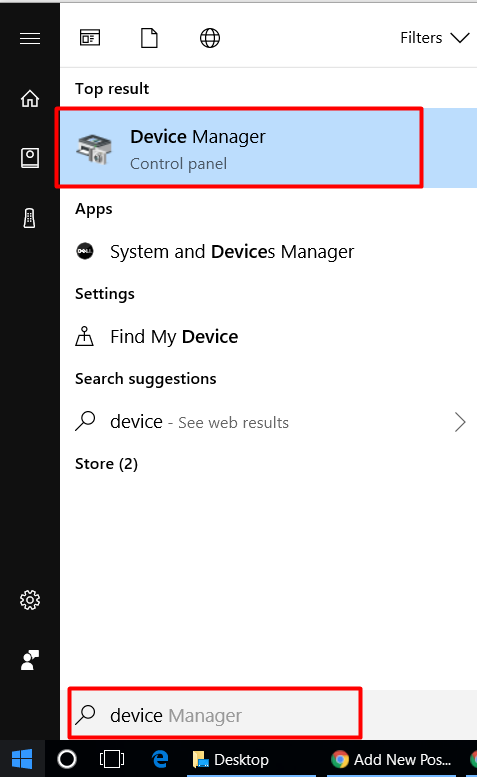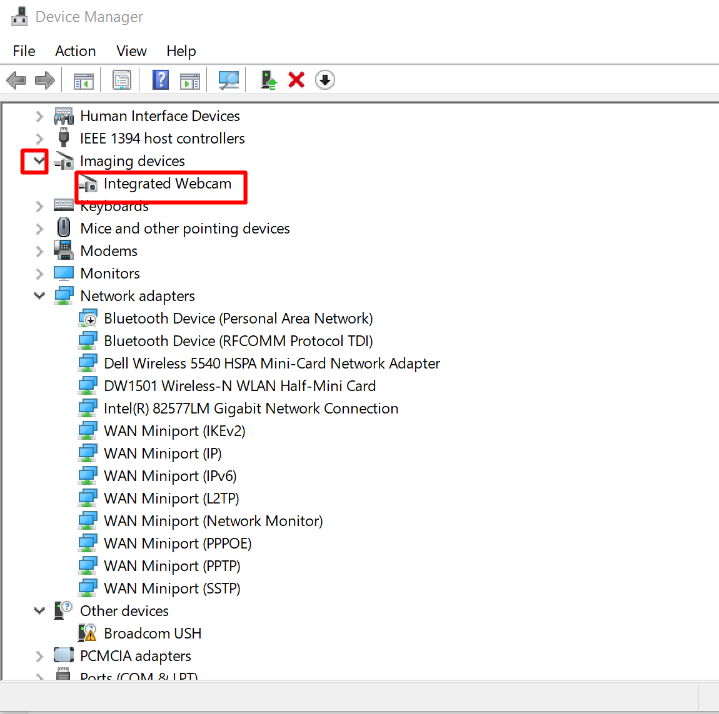Error code 0xA00F4244 (0xC00DABED) is appearing when I am opening camera. What should I do?
Error code 0xA00F4244 (0xC00DABED) is an error that occurs mostly on those Windows OS which are upgraded to Windows 10 from Windows 7. The problem happens when some of the update files are damaged or fail to install properly. That is why inbuilt Windows Camera app may stop working properly. In addition, the culprit may be outdated camera drivers or third-party anti-virus, which may be blocking the files of the Camera app.
In short the main reasons of appearing Error code 0xA00F4244 (0xC00DABED) are as following:
- Camera cable connected to motherboard might be Faulty.
- Antivirus may block your webcam.
- Outdated Camera Drivers.
Before heading towards methods, kindly ensure if your system is up to date or not. To check this press Windows key + R, type winver and hit Enter key. Now see the build and version details.
Method 1: Reset your webcam to sort out Error code 0xA00F4244 (0xC00DABED)
- Click Windows Key + I to open Settings.
- Select System, then click Apps & features located on the left pane.
- Locate Camera and click it.
- Select Advanced option and then Reset.
- Reboot the PC.
Method 2: Change Settings in Antivirus to fix Error code 0xA00F4244 (0xC00DABED).
Many Antiviruses do not allow to use Camera for security reasons. If you have installed any Antivirus, go to its settings and see if you have selected not allowed to use your Camera(Webcam).
If you don’t find any such Options, then simply Turn off your Antivirus temporarily. Now go and launch the Camera This will remove the error code: 0xA00F4244 (0xC00DABED). If error code is still there, proceed for the next method.
Method 3: Update Camera Drivers: You can update the drivers.
- Go to Device Manager
- Select Imaging Device and now click on Integrated Camera
- And then right click on Integrated Camera and select Update driver . Choose Browse my computer for driver software.
- Select Let me pick from list of device drivers. And choose USB Video device from there and click on Next to update the driver.
If you still find Error code 0xA00F4244 (0xC00DABED), then you can contact us.