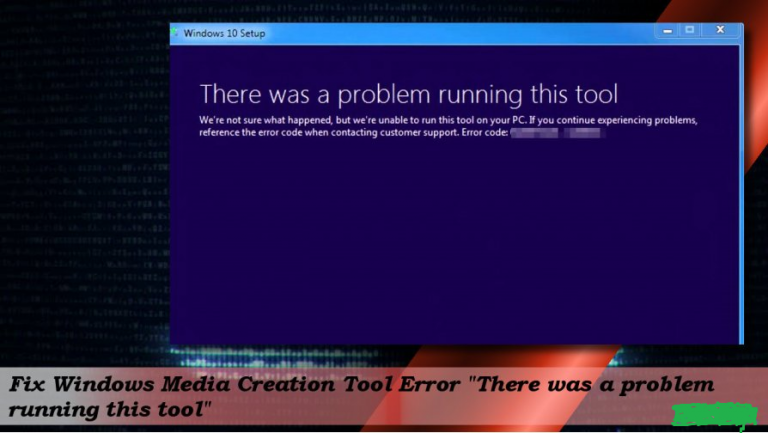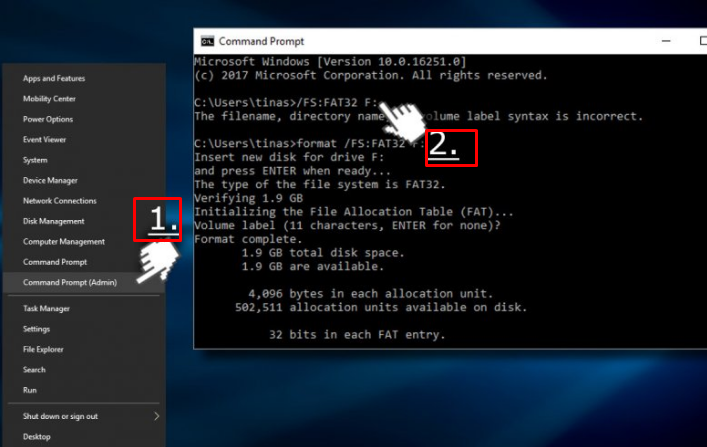I am unable to install Windows 10 Fall Creators Update using Media Creation Tool. When I am trying to download it, the download is being verified and then the process is freezing at about 48%. The tool is giving an error code 0x80004005 – 0xa001a. What can I do to sort it out?
Microsoft’s Media Creation Tool (Media Creation Tool Error code 0x80004005) is a very useful utility. It allows people to perform a fresh Windows install, upgrade the new Windows version. However sometimes leads to Media Creation Tool Error code 0x80004005 – 0xa001a. To create it, you have to download an ISO file, that combines all Windows installation files and then copy it on a USB or DVD.
Now plug the drive into the PC and run the Setup.exe file from the root folder. This will lead to Windows 10 Setup where you have to select to upgrade this PC now or create an installation media for another PC. Unfortunately sometimes, the Media Creation Tool fails to run it successfully. It gives the error:
Method 1: Run Setupprep to fix Media Creation Tool Error code 0x80004005
- Navigate to the C:\\$Windows.~BT\\Sources folder. The location may differ, but it will definitely start with the $Windows.
- Locate the Setupprep.exe entry and double-click on it.
Note: This method will work only if the downloaded update files are not corrupt.
Method 2. Remove the content of the Download folder
- Navigate to the C:\\Windows\\SoftwareDistribution\\Download directory.
- And now remove all content from the Download folder and reboot your PC.
- Download a fresh copy of Microsoft’s Media Creation Tool.
- Select either 32-bit or 64-bit Windows and follow the instructions to create an installation media for another PC.
- Save the tool to USB.
- After that, plug-in the bootable installation media and boot your PC from it
3. Change Startup Type:
- Press Windows key + R, type services.msc, and press Enter.
- Check the services’ status listed below. If any of them are disabled, click on them and select Start.
- Windows Update
- Background Intelligent Transfer Service
- Server
- Workstation
- TCP/IP NetBIOS Helper
- IKE and AuthIP IPsec Keying Modules
- Then set Startup Type to Automatic. At last, close Services window.
4. Format the USB Drive to fix Media Creation Tool Error code: 0x80004005
If none of the methods fix 0x80004005-0xa001a error, then you have to try FAT32 formatting your USB drive.
- Right-click on Windows key and select Command Prompt (Admin).
- Copy the format /FS:FAT32 H: command and paste it in Command Prompt window. H letter stands for the USB or external hard drive, so you can change it if needed.
- Finally, press Enter to execute USB flash drive formatting.
If the problem of Media Creation Tool Error code 0x80004005 is still there, you may contact us.