My printer suddenly stopped printing and displayed Epson error code 0x97 on the LED screen of printer. How can I get rid of this error?
Epson printer error code 0x97 is a notification reporting about a problem in your Epson printer. It typically appears on printer’s LED screen. Usually, you will receive this error code while printing is in progress, and then the printer stops working at all. Mostly users with Epson WF-4630, WF-3640 or WF-7610 printer model are facing this issue.
Reasons of occurring Error code 0x97: Many websites suggest downloading Epson error 0x97 patch or error 0x97 repair utility; however you should not trust such 3rd party resources. Though sometimes it can be caused by malware on your computer. In such situation, automatic Epson error 0x97 removal is required.
Method 1. Remove jammed paper:
- First of all, cancel all printer jobs.
- Unplug the USB cables and other cables plugged in your printer. Make sure you disconnect the printer from your PC as well.
- Open the printer cover and remove jammed paper carefully
- Remove and reinsert cartridges.
- Press printer’s Power button to discharge any residue left in the printer.
- Plug the printer’s cables back in, connect it to the computer. Then reload the paper and try printing another document. Now check if the issue has resolved.
Method 2. Turn your printer off and on to fix Epson printer Error code 0x97
- Press the Power button on your printer to turn it off.
- Now, remove all cables plugged to it.
- Wait for minimum five minutes (do not do anything).
- Push down the Power button and hold it down for 1 minute.
- Keep the button pressed and plug in the power cable into your printer at the same time. You can ask someone to help you with this task.
- After plugging the power cable in, keep the Power button pressed for an additional minute. Release it afterward.
- Connect your printer to your computer, plug in all other cables that you have removed and try printing a document to see if the error 0x97 persists.
Method 3. Clean clogged Epson printer nozzles to fix Epson printer Error code 0x97
Sometimes this issue can be fixed simply cleaning the printer’s head nozzles. Below are the steps to clean your printer safely to avoid causing damage to the hardware.
- Turn off your printer and unplug it from the power source as well as from your PC.
- Open the printer casing.
- Take a piece of paper towel, fold it so that it could fit below the printer head. Wet it using any head cleaning fluid that contains ammonia.
- Place the soaked paper towel in the center of the track where the printer head moves.
- Position the print head to the center (the tissue should be under it).
- Leave for at least 12 hours.
Method 4. Use Windows Printer Troubleshooter to fix Epson printer Error code 0x97:
- Download Windows Printing Troubleshooter.
- Run the executable and see the problems it detects.
- Next, install missing printer drivers. Start by right-clicking Windows menu icon and selecting Device Manager.
- Here, go to Printers.
- Find the printer you’re having issues with, right-click it and choose Update Driver option.
Method 5. Contact the manufacturer of your printer
The Epson printer Error code 0x97 could be related to the motherboard failure, so in such case, you must contact the manufacturer of your printer directly. Report the issue to them and ask for professional help.
Note: For a safety purpose you must check your computer for malware.
If the Epson printer Error code 0x97 is still there, you may contact us.

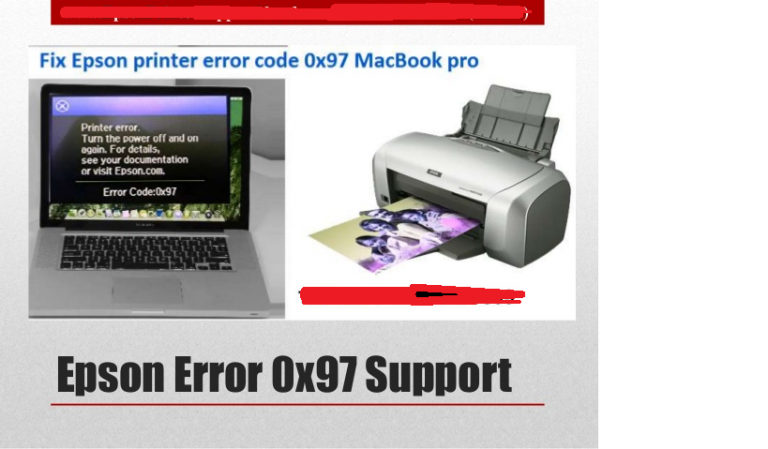



5 comments
Wow ! well Explanation to Fix Epson printer Error code 0x97. thanks for sharing For to solve HP Printer error visit
Easy option to get useful information and to share your ideas. Thanks for sharing this useful information! I hope that you will continue with the kind of stuff you are doing.
I have been reading your posts regularly. I need to say that you are doing a fantastic job. Please keep up the great work.
I Really enjoyed your blog. I just bookmarked it. In fact your creative writing abilities has inspired me.
Good post….thanks for sharing.. very useful for me I will bookmark this for my future needs. Thanks.