I am getting an error code Error code 0x80070422 and I am using Windows 10. How can I Fix Error code 0x80070422 on Windows 10?
Sometimes unplanned errors can occur in Windows 10 and one of these errors is error 0x80070422. You can follow the below given methods to Fix Error code 0x80070422 on Windows 10:
Method 1: Run Windows Update troubleshooter to Fix Error code 0x80070422 on Windows 10
- Press Windows + X, click on Control Panel, select Category and then select Large or Small icons.
- Click on Troubleshooting and click on View all in the left pane.
- Select Windows Update
- Click on Advanced, check mark Apply repairs automatically, and then click on Run as Administrator.
- Follow the onscreen instructions.
Method 2: Rename SoftwareDistribution folder.
Step 1: Stop BITS, Cryptographic, MSI Installer and the Windows Update Services.
- Press Windows Key + X on the keyboard.
- Select Command Prompt (Admin) from the menu.Type the following commands at a command prompt. Press ENTER key after each command.
- net stop wuauserv
- And then net stop cryptSvc
- Now net stop bits
- net stop msiserver
Step 2: Rename SoftwareDistribution folder.
- Press Windows key + X key on the keyboard.
- Click on Command Prompt (Admin).
- Type net stop wuauserv and press Enter.
- And then Type rename c:\windows\SoftwareDistribution softwaredistribution.old and press enter
- Again type net start wuauserv and press Enter.
- Finally, type exit and press Enter
Step 3: Start BITS, Cryptographic, MSI Installer and the Windows Update Services
- Type the following commands in the Command Prompt.
- Press the ENTER key each command.
- net start wuauserv
- and then net start cryptSvc
- now type net start bits
- net start msiserver
- Type Exit in the Command Prompt to close
- Restart the computer.
Solution 3 – Make sure that Windows Update service is running
- Go to Search box and search for control panel. Open Control Panel
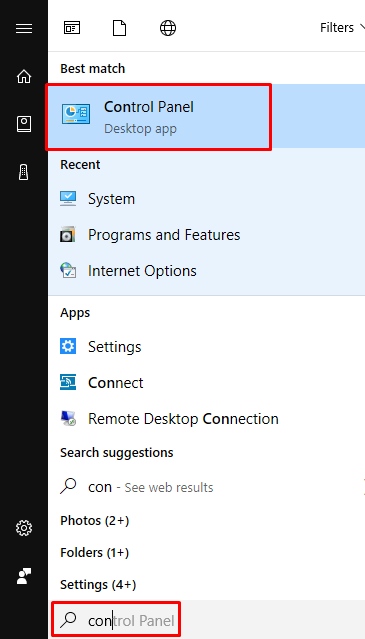
- And then go to Administrative Tools.
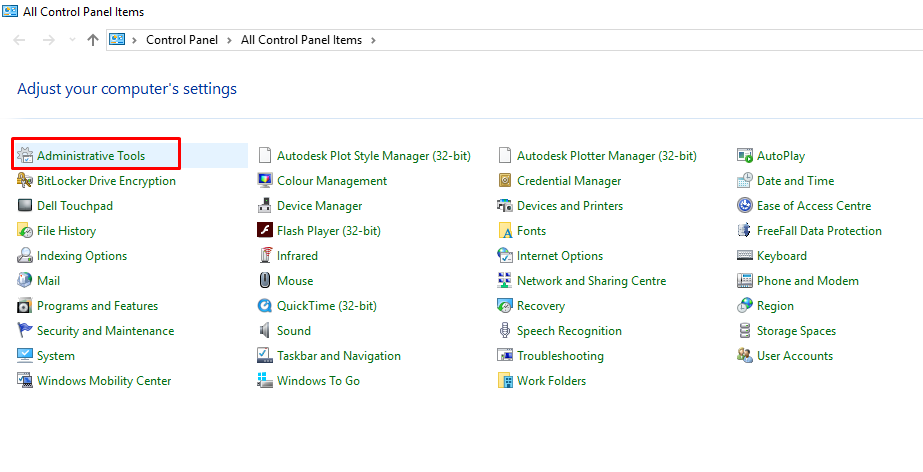
- Find and run Services.

- When Services window opens find Windows Update service and double click it to open its Properties.

- In Windows Update Properties, find Startup Type and from the drop down choose Automatic. Also check the Service status, and if the status isn’t set to Running, click the Start button in that section to start it.
- Click OK to save your settings and restart your computer.
Now check if the issue you have Fix Error code 0x80070422 on Windows 10 or not. If not, you may contact us.


