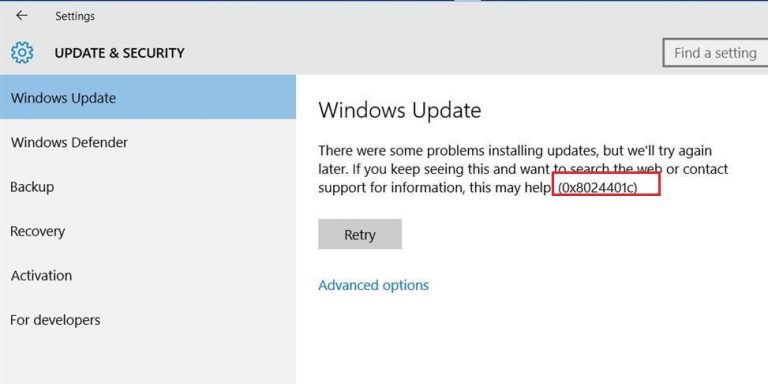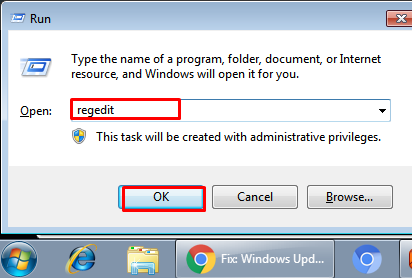Fix Windows 10 Update Error Code 0x8024401c: I have bought 2 PCs with windows 10 installed. But now one PC giving the Error Message “There were problems installing the updates. We will try again later. If this error persists, and you are looking for information on the Web or want to contact Support, this error code may be helpful: (0x8024401c). ” What should I do to Fix Windows 10 Update Error Code 0x8024401c?
Users may face Error Code 0x8024401c when their computer can’t download and install Windows Updates. It is because Windows Update cannot connect to Microsoft’s update servers. In most cases, it is because users PC does not have working internet connection. However for some cases, it happens because users PC is trying to retrieve the available Windows Updates from whatever domain or network it is connected to instead of Microsoft’s own update servers.
Method 1: Run Windows 10 update troubleshooter.
Restart your computer after complete update. And check if the Error Code 0x8024401c still persists. If it is unresolved, proceed for next method.
Method 2: Change Registry Editor Settings to fix Error Code 0x8024401c:
Press Windows Logo key + R to open a Run. Type regedit into the Run dialog and press Enter to launch the Registry Editor.
2. In the left pane of the Registry Editor, navigate to the following directory:
HKEY_LOCAL_MACHINE > Software > Policies > Microsoft > Windows > WindowsUpdate
3. In the left pane of the Registry Editor, click on AU under Windows Update to have its contents displayed in the right pane.
4. In the right pane of the Registry Editor, locate and double click on the registry value titled Use WUServerto modify it.
5. Replace whatever is in the registry value’s Value data field with 0 and click on OK.
7. Finally, Restart your computer.
Method 3: Install adequate drivers to fix Error Code 0x8024401c
Because of inappropriate drivers, especially for older peripheral devices like printers, ethernet card etc. Windows 10 updates may become obstructed. So you should uninstall generic drivers and install the ones provided by the original manufacturer. Follow the steps given below to fix Error Code 0x8024401c:
- Press Windows logo + X key.
- Click on Device manager.
- Select the not-working driver.
- Right-click on it and open Properties.
- Open the Details tab.
- Navigate to Driver Ids in the drop-down list.

- Open the Driver tab and uninstall the driver.
- Copy the first line, paste in your web browser and search for original manufacturer site.
- Download the drivers.
- Install all these and restart PC.
Method 4: Perform an SFC scan to fix Error Code 0x8024401c
The SFC tool is a built-in tool that checks and repairs corrupted or incomplete system files.
Note: Always avoid to use any 3rd party security apps and use Windows Defender instead.
- Press Windows key + R and open Command Prompt (Admin).
- In the command line type sfc/scannow
- The process will check all files and automatically replace corrupt ones.
Method 5: Disable iPV6 protcol to fix Error Code 0x8024401c:
If none of the above methods fix , then disable the iPv6 protocol and go exclusively with the iPv4 network:
- Press Windows key + X and open Network connections.
- Right-click on the connection (either LAN or Wi-FI) you’re currently using and choose Properties.
- In the list of the connection items, uncheck the iPv6 box and confirm the selection.

- Go to Windows Update and check for updates.
Finally allow the needed updates to install on your computer.
Now check if the Error Code 0x8024401c has fixed or not. For better assistance, you may contact us.