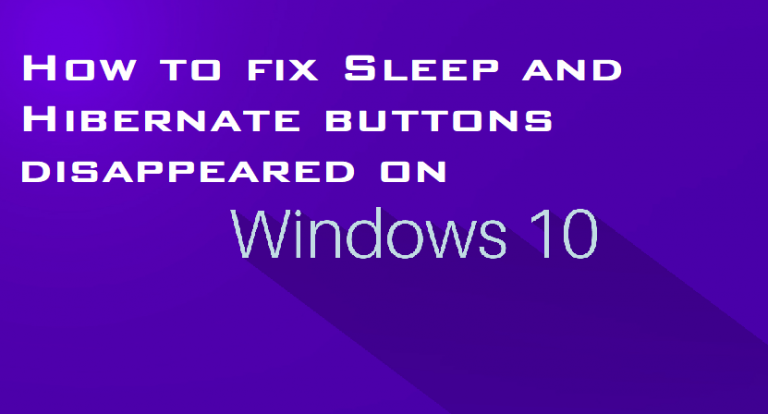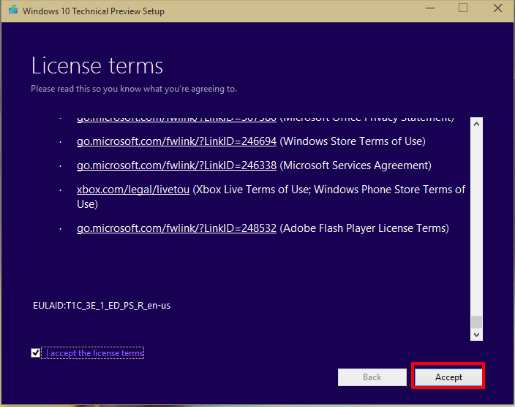While browsing the web, my screen suddenly shrunk about 75% size with wide black borders. After reboot the higher end resolutions are gone. And sleep and hibernate buttons are gone. I have tried settings, services, and reg fixes.
There might be certain integrity issues or you have installed incorrect video drivers. This leads to the problem Sleep and Hibernate buttons disappeared. To fix this follow the methods given below:
Method 1: Check Hibernate Settings to fix Sleep and Hibernate buttons disappeared issue:
- -Right click on your desktop and select “Personalize“
- Click on the icon “Screen saver” in the bottom right corner
- Click on the link “Change Power Settings“
- On the left panel, click on “Choose what the power button does“
- Click “Change settings that are currently unavailable“
- Check the checkbox “Hibernate“
Method 2: Check the settings to fix Sleep and Hibernate buttons disappeared
First of all check the display and screen resolution settings. Open Start > Settings > System > Display
Another workaround you can try:
- uninstall your display driver then restart
- Boot to the Windows 10 desktop
- Press Windows key + X
- Click Device Manager
- Expand Display adapters
- Right click the current display adapter
- Click Properties
- And then click Driver tab
- Click Rollback driver if the option is availableIf option is not available:
- Right click the current display adapter
- Click Uninstall
- Exit Device Manager
- Finally Restart your machine.
Method 3: Uninstall the KB4048955 to fix Sleep and Hibernate buttons disappeared
- Press Windows key + R
- Type: appwiz.cpl
- Hit Enter
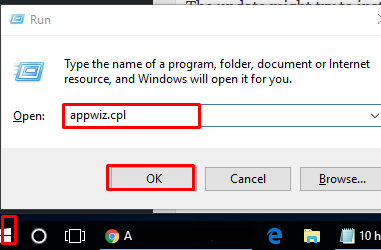
- Click View installed updates
- Select the recent update (This is the update you want to uninstall KB4048955)
- Right click it then click uninstall.
- Restart then see if stability is restored.
The update might try to install again. So, try blocking it. Microsoft has released a KB update (KB3073930) that will let users block or hide Windows or driver updates.
If its the icons and toolbar, then Go back to Start > Settings > System > Display
Click in the Scale and layout list box, try another scale such as 125 to see if that works or play around with custom scaling.
Method 4: Perform a repair upgrade to fix Sleep and Hibernate buttons disappeared:
First of all, download official ISO media for Windows 10 from Microsoft
And then follow further steps to complete the installation.
Now check if the problem of Sleep and Hibernate buttons disappeared has fixed or not. If it is same, you may contact us.