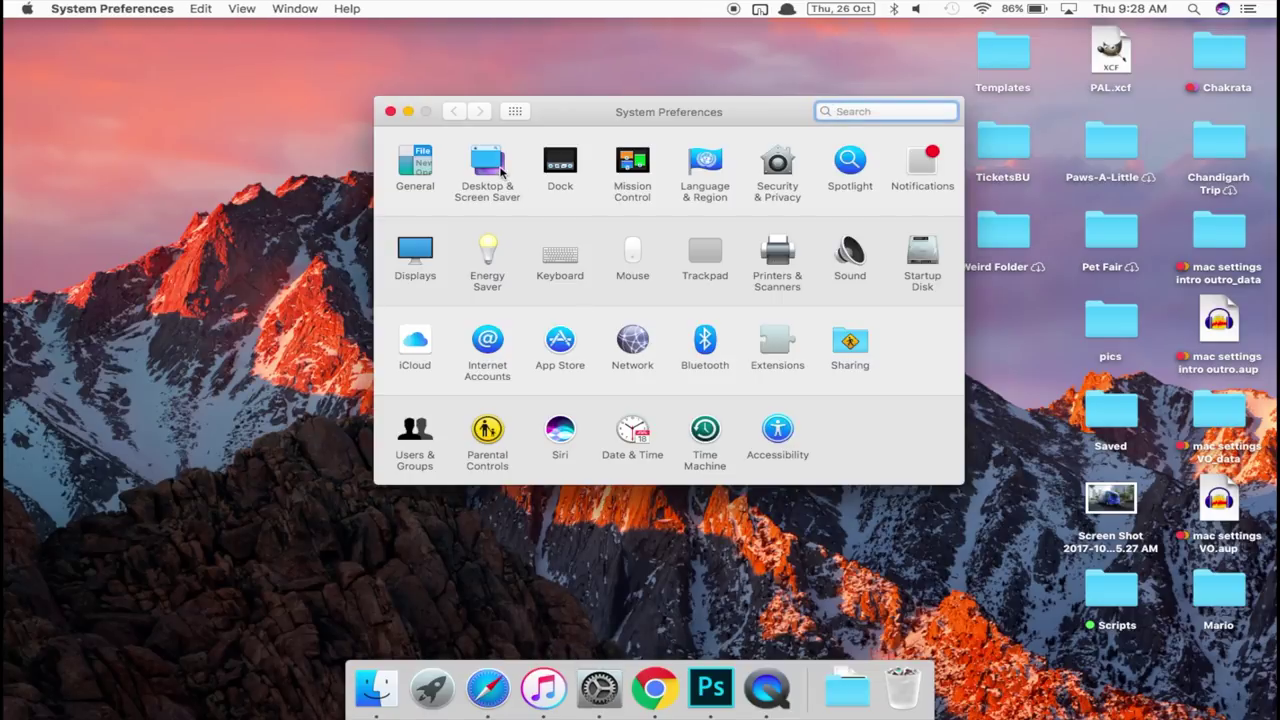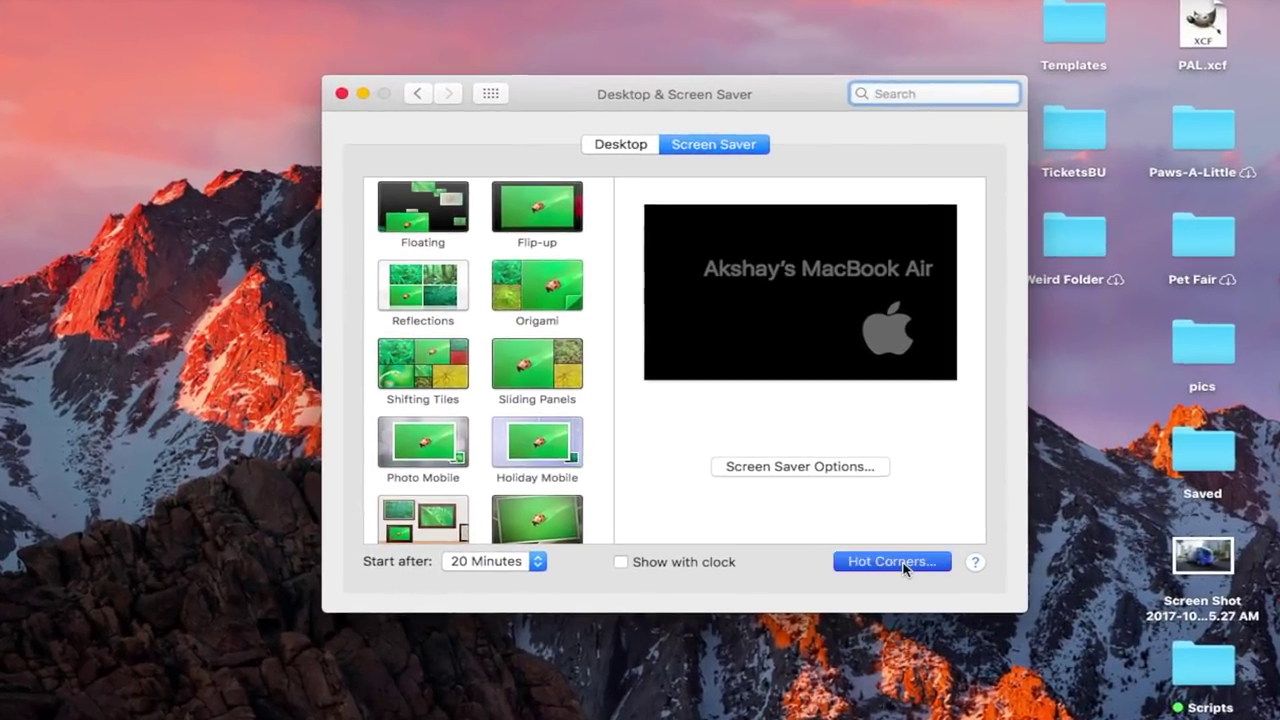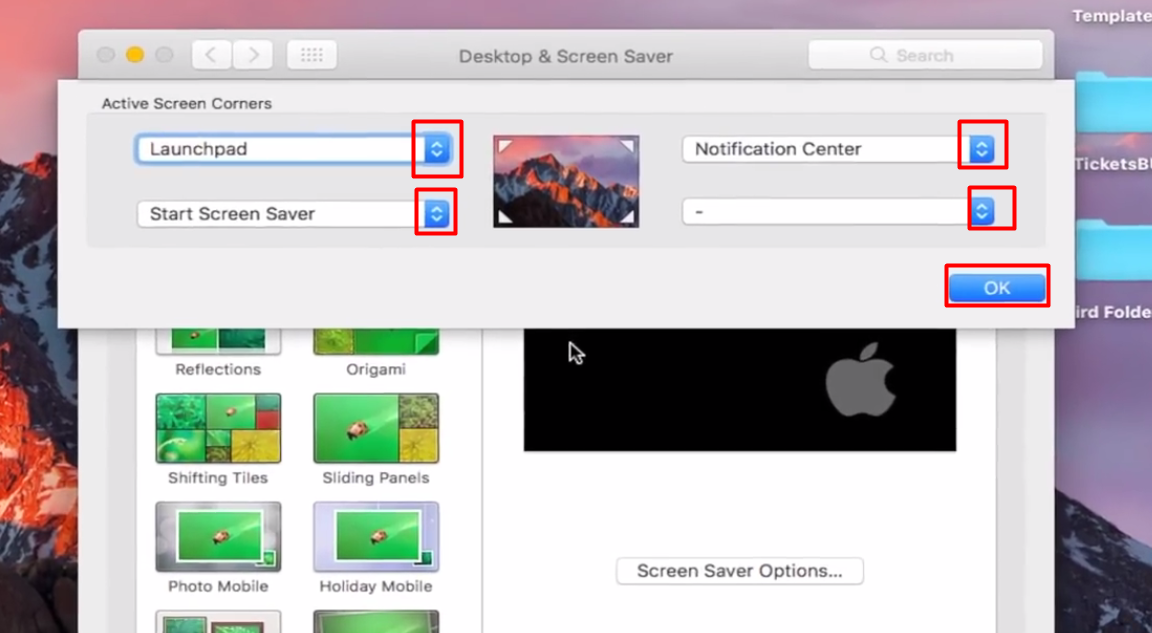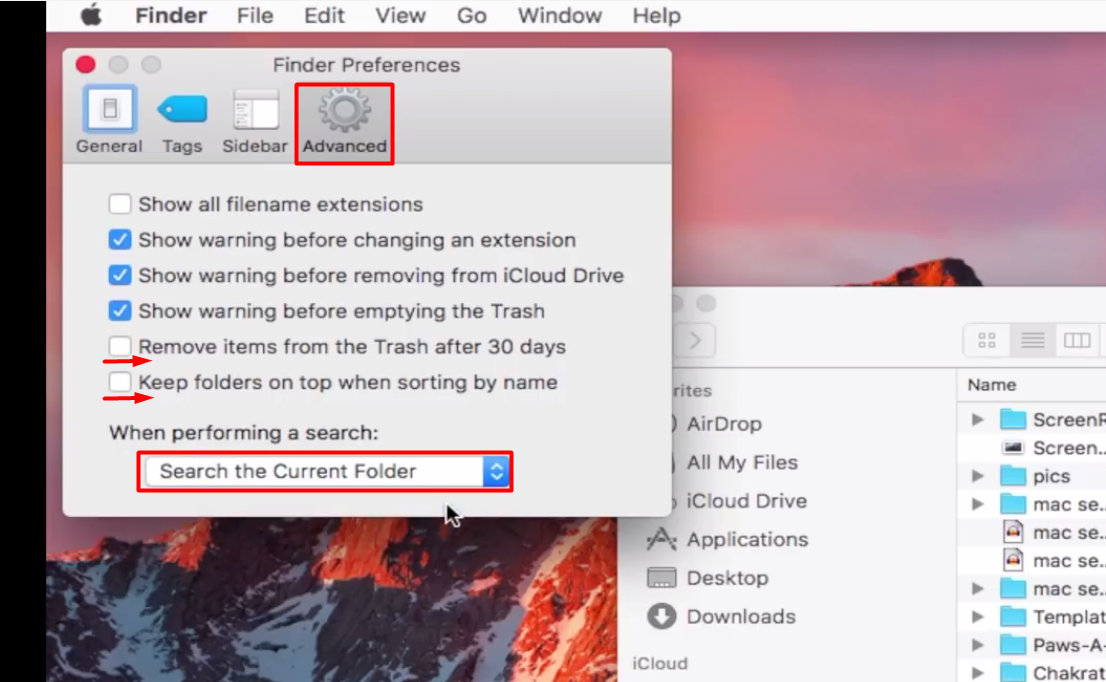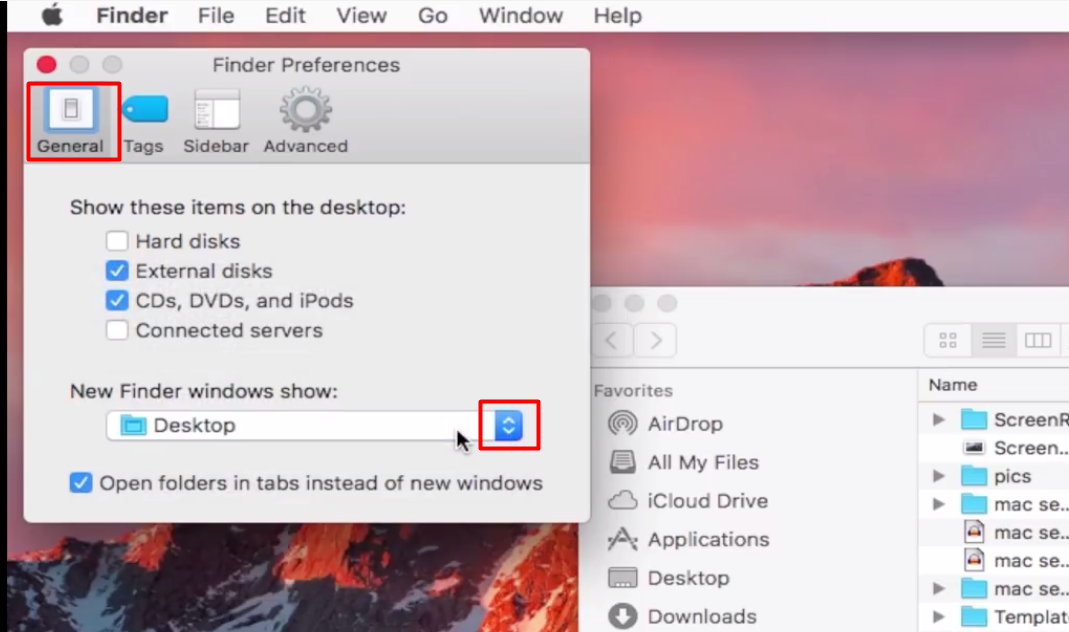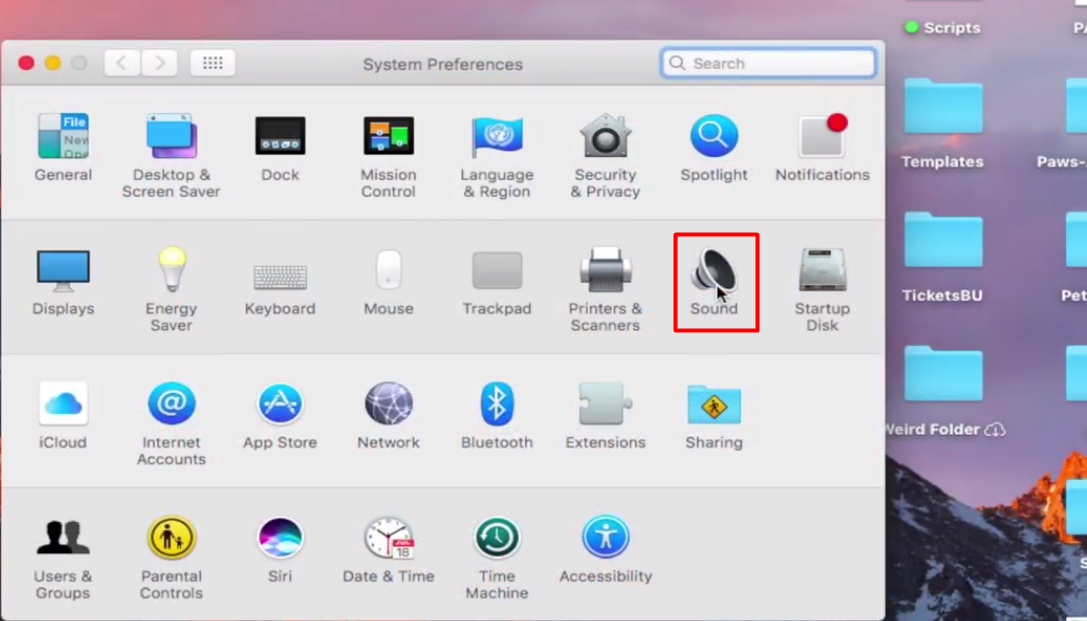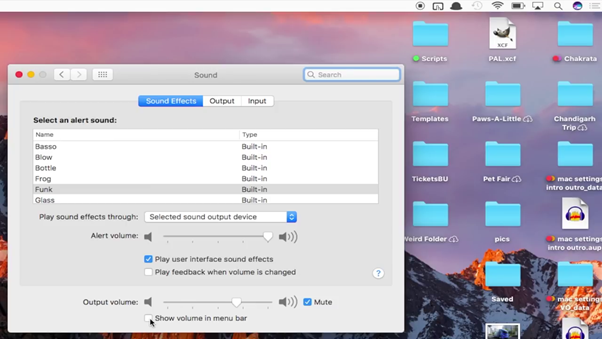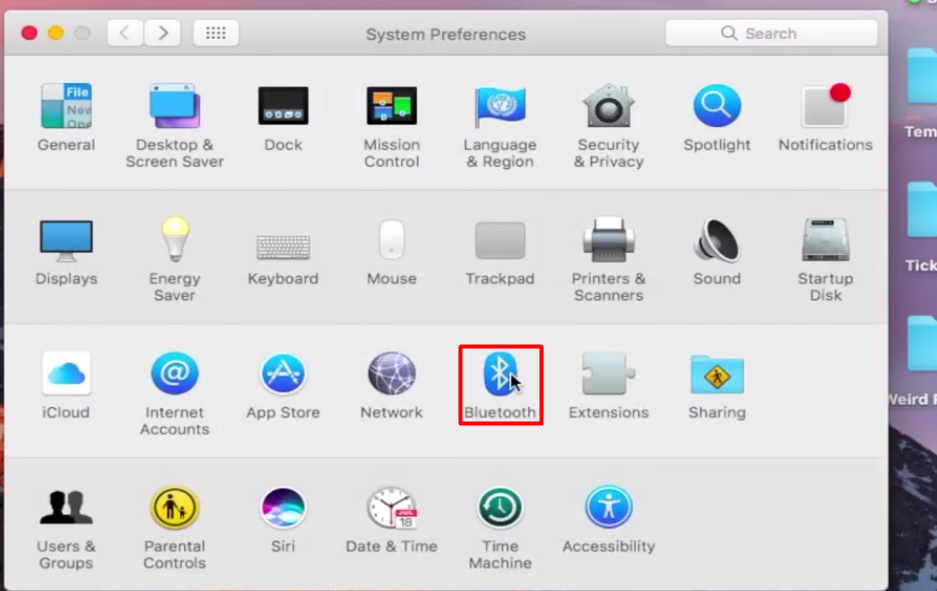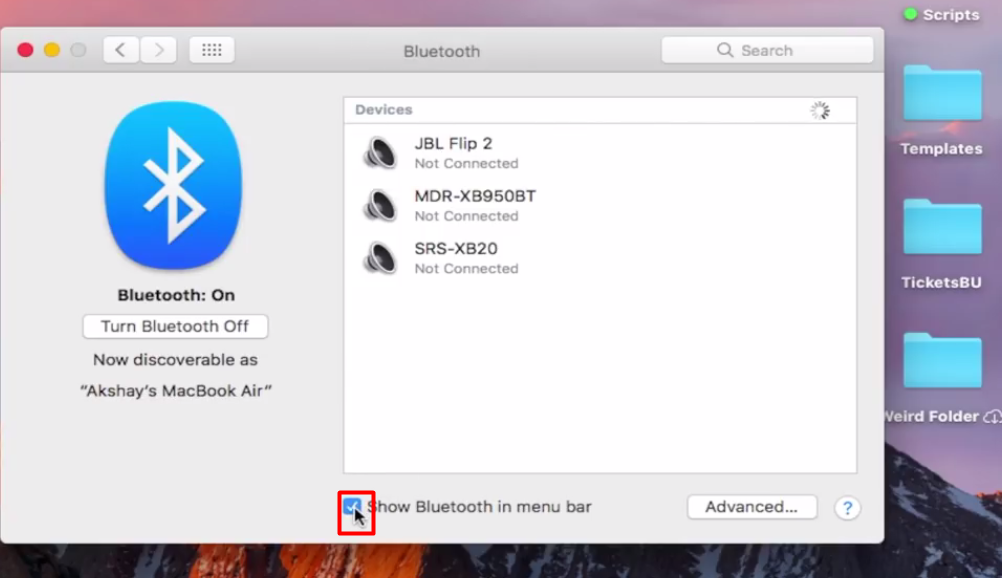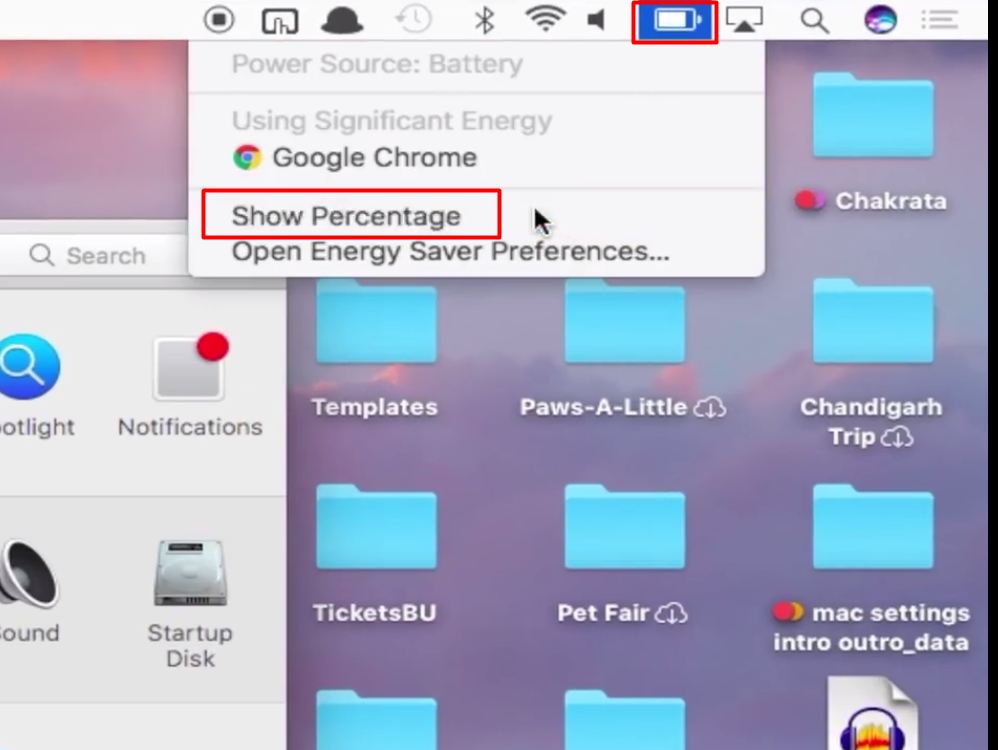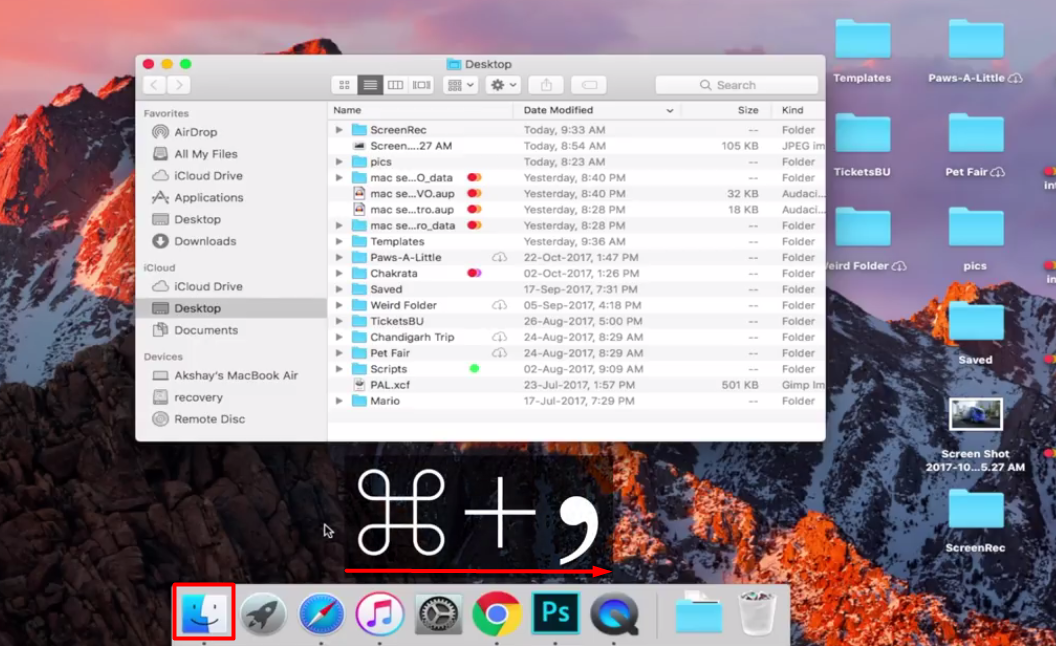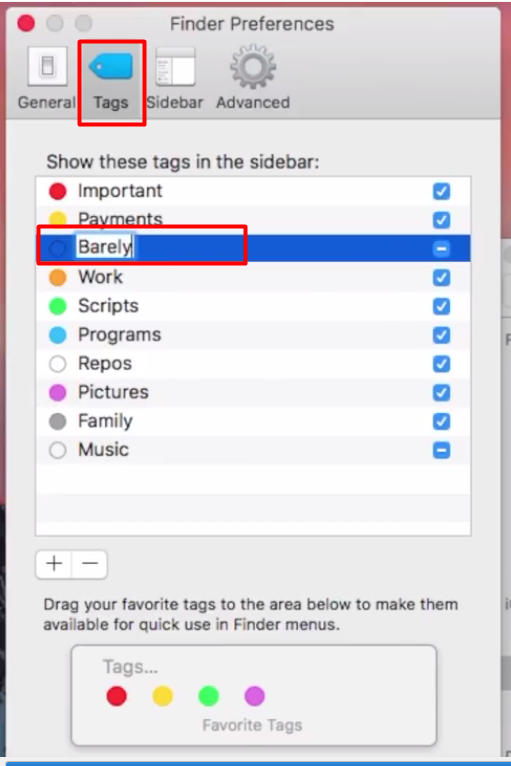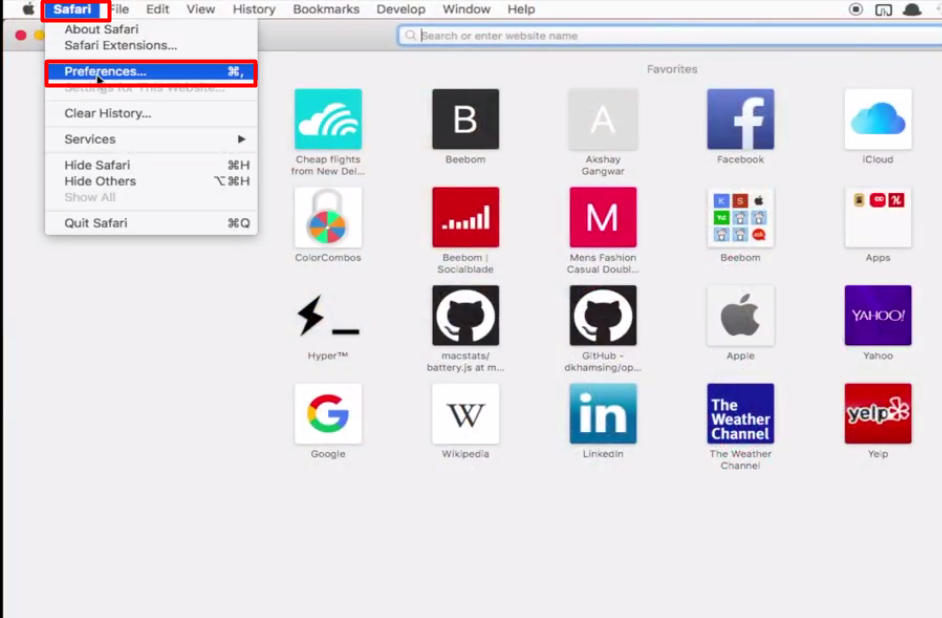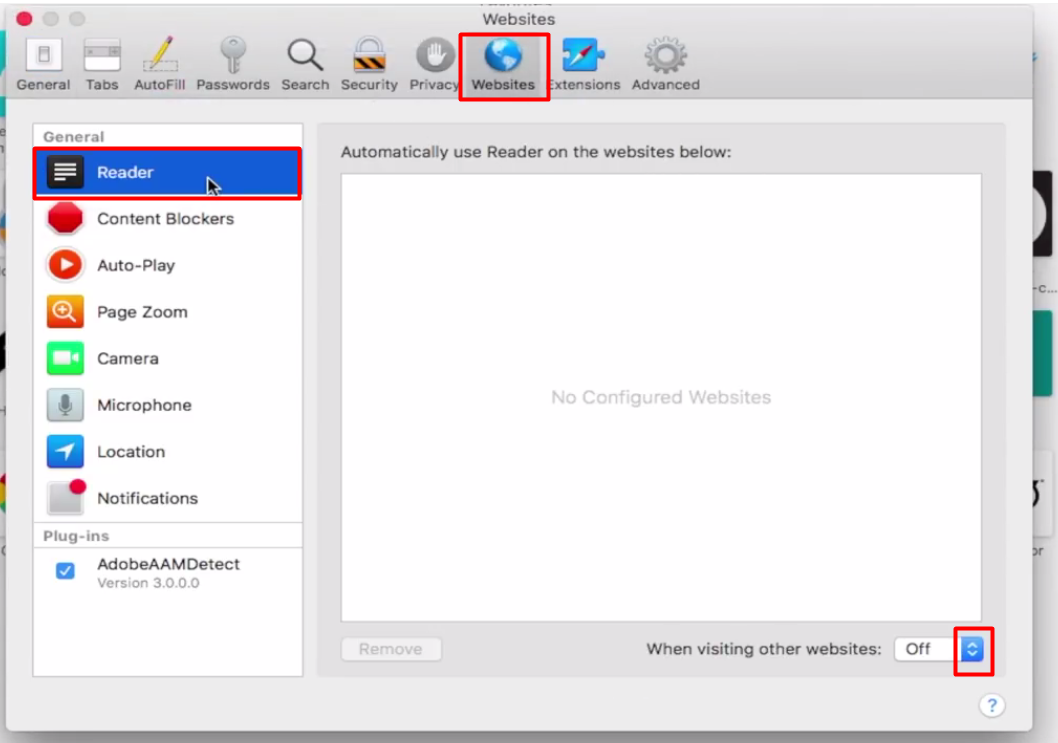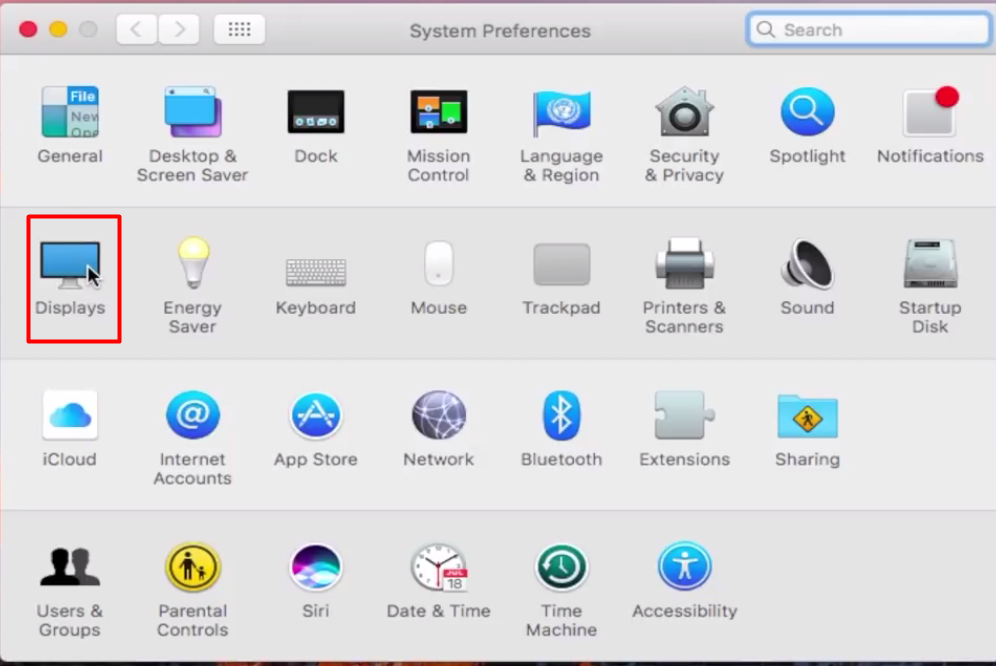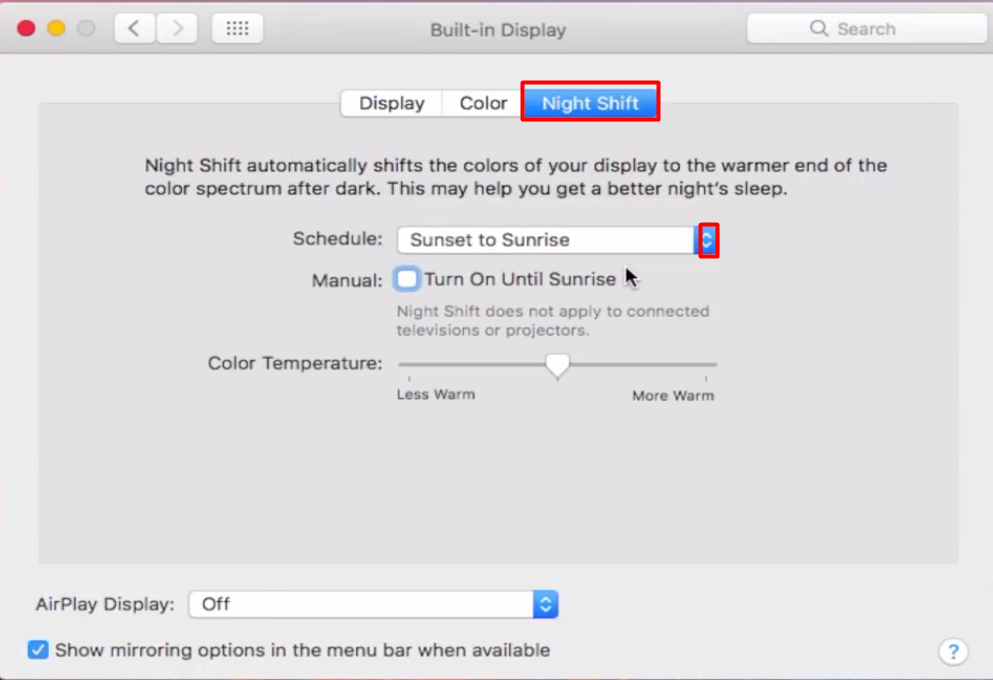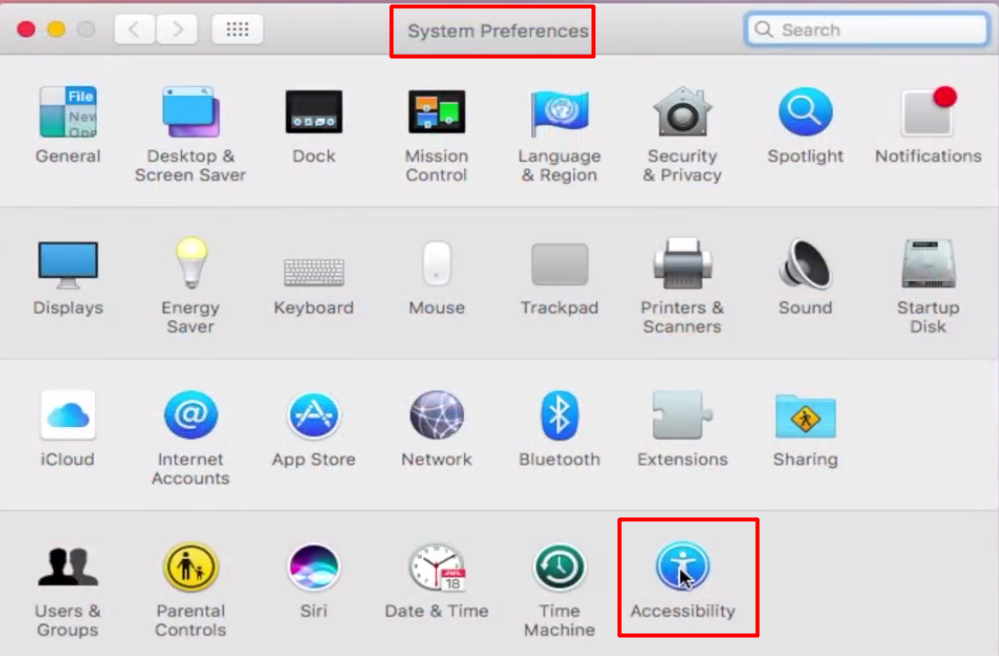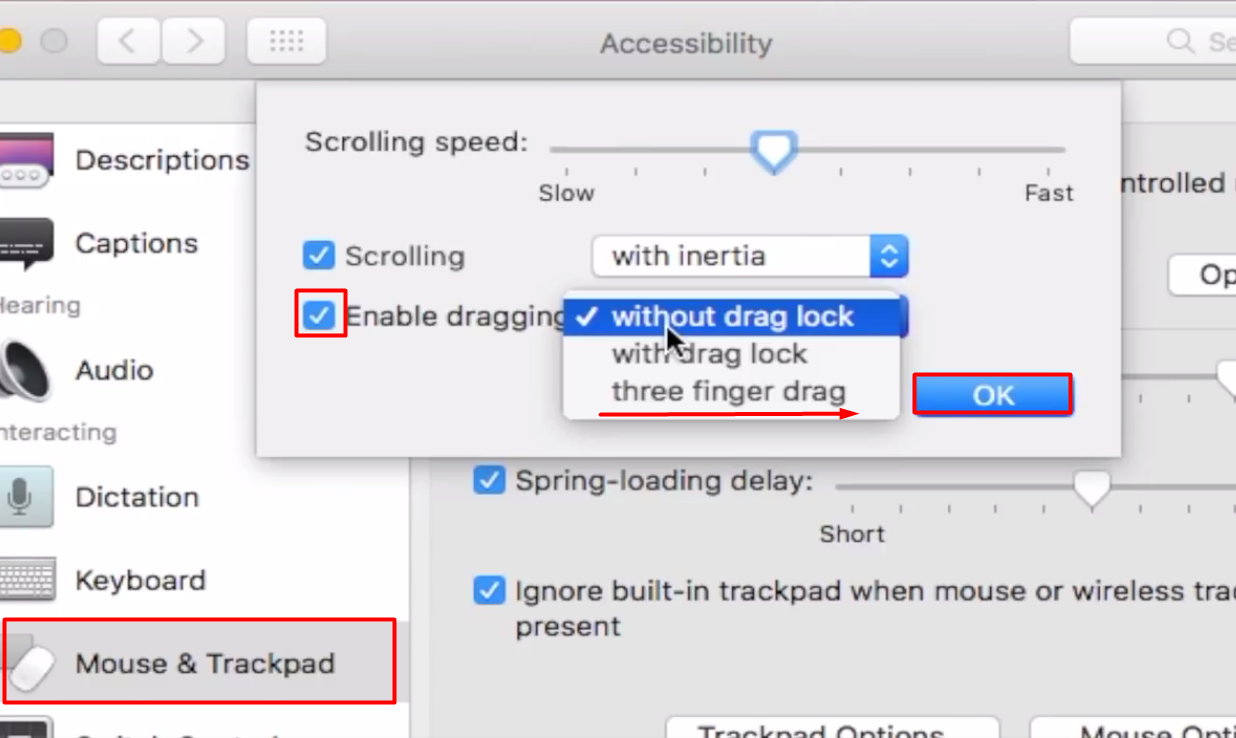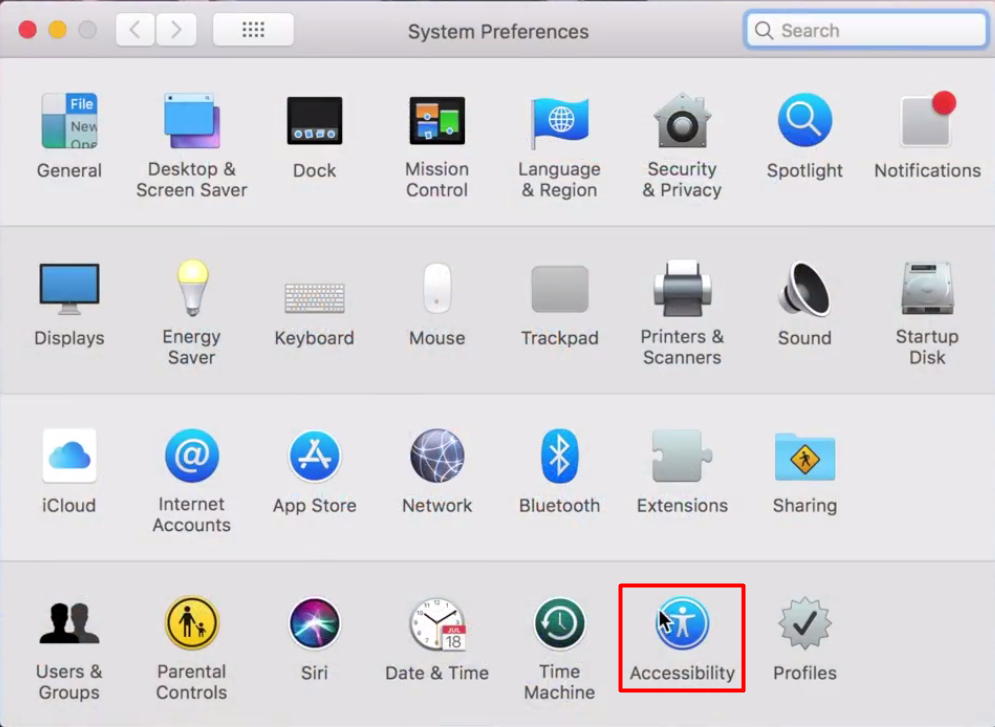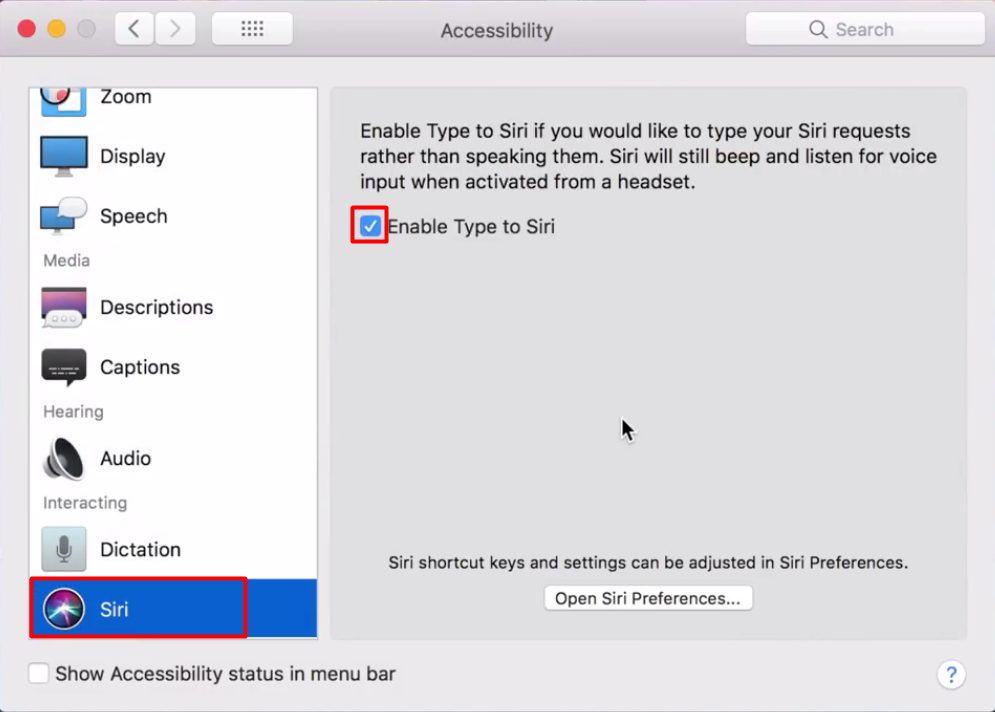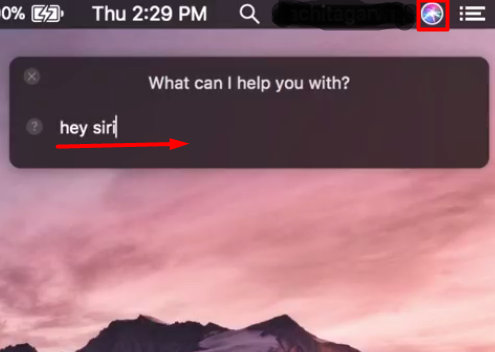I am using Mac but i am facing issues like I want to use short cuts and smart features. How can I unable those settings in Mac?
Configure Mac Settings: In your Mac there are many smart features that you may probably don’t know. By enabling these features you can work easily and smartly.
A).Enable Hot corners for smart shortcuts:
- First of all go to System preferences and click on Desktop and screensaver.
2. Switch over to Screen saver tab and click on Hot Corners.
- Here you can select different features for each corner. For example here we have selected top right corner for Notification Center. As I will move cursor to top right corner of my Laptop it will automatically show all notifications.
B). Finder Settings:
- In Finder Preferences click on Advanced tab . Here you can tick on those features you want for your Mac. For example here I have choose some warnings. You can select Remove items from the Trash after 30 days and other features. Below these options there is a tab saying When performing a search . From this you can select either you want to search only the current folder or entire Mac.
2. Under the General tab you can select many options you want like External disks CDs, DVDs etc. Below these there is another tab New Finder Windows show: from here you can select either desktop or cloud.
C). Add various toggles to Menu bar:
Enabling Sound: 1. To show it on menu bar simply go to system preferences and click on Sound.
- And click Show volume in menu bar.
Enabling Bluetooth:
- Go to system preferences and click on Bluetooth.
2. Click on Show Bluetooth in Menu bar.
Battery Percentage:
- Click on battery icon and choose show Percentage.
Thus you can add these features in menu bar including date and time from system preferences.
D). Add tags to organise files:
- Click on finder or press Command and comma (,).
2. Now click on Tags and here you can give name to tag for example Barely used or Important.
E) Turn on Reader mode in Safari. From this feature you can convert files into readable pdf files.
- First of all click on Safari and go to preferences.
- Now go to Websites tab and select Reader. On the bottom change When visiting other websites to On. This feature will skip any ads on content.
F). Set up Night shift to Filter Blue Light: if you work late night you can set up Mac for Night shift as Blue light puts a heavy stress on your eyes.
- To enable this feature go to System preferences and then click on Display.
2. Switch over to Night Shift and from here you can schedule it either Sunset to Sunrise or customize yourself. You can change color temperature according to your own choice.
G). Enable three Finger Gesture to drag files:
- Click on System preferences and select Accessibility.
- Select Mouse and Track pad from Left side menu. And select Track pad Options. Click on Enable dragging and choose three finger drag. At last press OK.
H) Type to Siri:
Go to System preferences and click on Accessibility.
- Click on Siri on Left side menu and check on the tab Enable Type to Siri.
- Now you will see a Siri shortcut on right side of your laptop. Click it and Type Hey Siri. It will start answering your queries in written.
These were some shortcuts that you can use on your Mac. Access to Mac will be very easy after applying these features.