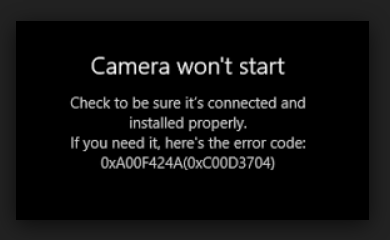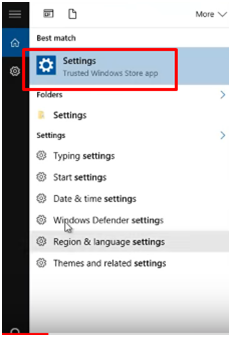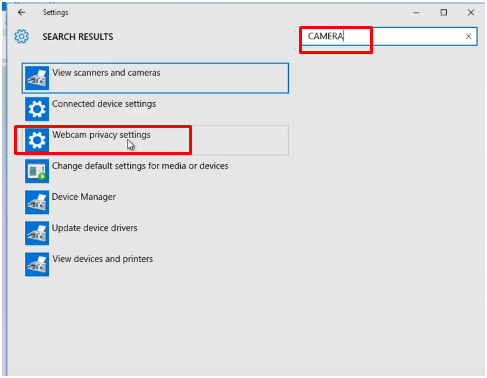Webcam Error Code 0xA00F424, Unable To Clicking Photos.
Error Code 0xA00F424: I am using Windows 10 on a Dell M531R-5535 laptop with Windows 10. Whenever I try to click photos it is giving a Getting a Webcam error code 0xA00F424 when trying to click photos. Webcam stops working after clicking a photo. Drivers are all updated. Suggest the solution for this problem.
Error code 0xA00F424 is very common in Webcam. Many people face this error when they try to click a photo or even just before starting the camera. There might be some functionality issues or some setting issues in webcam. You can try the following methods to sort out error code 0xA00F424.
Method 1:- Re-enabling/ Reactivating the Camera:-
Step 1:- Go to the search bar and typesetting in it. Click on Settings
Step 2:- Now find the camera and press Enter.
3:- Select the webcam privacy settings from the menu and click on it as shown in the picture shown below.
4:- Now it will show you an option Let apps use my camera. It is already on. You do it off and then again turn it on as sometimes this simple trick can solve your issue.
This method will sort out the Error code 0xA00F424, proceed for the second method.
Method 2:- Resetting the Camera:-
Step 1) Go to Windows Settings.
Step 2) Then click on All Settings.
Step 3) Now go to System- Apps and features.
Step 4) Find Camera and choose Advanced Options
Step 5) Press Reset tab.
Now check again if the webcam is still giving Error code 0xA00F424. If it is giving the same error check the camera drivers if there are any updates, update it if it is available.
Even if the problem is not fixed go to the YouTube link given below to solve the issue.
https://www.youtube.com/watch?v=uMd6O4e_HeQ and follow the method 3 in the video. Or go through the solutions given in the following link:-
https://www.drivereasy.com/knowledge/fixing-we-cant-find-your-camera-error-code-0xa00f4244/
If the problem of error code 0xA00F424 still persists, you can contact us www.25dollarsupport.com
Or visit our Facebook page :
https://www.facebook.com/25dollarsupport
Please do not hesitate to contact us if you have any further questions.