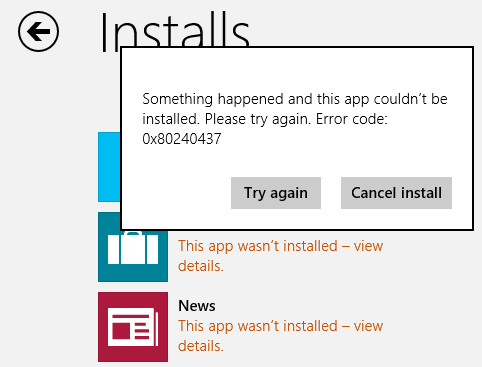Receiving an error code 0x80240437 while updating windows 10.
I am getting an Error code 0x80240437 whenever I try to update Windows. For reference, I have sent you the picture also. How can fix this problem?
Error code 0x80240437 stands for WU_E_PT_SECURITY_VERIFICATION_FAILURE –
Users may face this issue if there is any kind of conflict between hardware and software. Or there may be a problem authorizing with the service. Here are a few methods to solve this problem.
Method 1:-This update error is sometimes not a windows issue.
If you run a Kaspersky security product steps given below:
Go to “settings” Select- “additional” Now go to “network” and change “scan all encrypted connections” to the middle setting.
This simple method will help you to a great extent.
Method 2:- Using Power Shell:-
Open up an elevated Power shell prompt by typing “Power shell” in Start, right-clicking on the first option, and selecting “Run as administrator.” In the prompt that appears, enter this:
PowerShell -ExecutionPolicy Unrestricted -Command “& {$manifest = (Get-AppxPackage Microsoft.WindowsStore).InstallLocation + ‘\AppxManifest.xml’ ; Add-AppxPackage -DisableDevelopmentMode -Register $manifest}”
There will be several errors that can be safely ignored. After the command completes, reboot your PC. Try to run the Store again.
Method 3:-Reset Windows component store manually:-
- First of all Open an administrative command prompt window (press windows and R and then in the search box, type cmd.
- Open the command prompt and Run as administrator) and execute the following commands:
net stop wuauserv
and then
net stop cryptSvc
at last type
net stop bits
- Rename C:\Windows\SoftwareDistribution to SoftwareDistribution.old – and maybe rename the folder catroot2 also to catroot2.old
Restart your Windows and check if it is working now.
If this doesn’t help – Check whether the date, time and time zone are set in a proper way.
A flaw in internet access settings may also be the root cause for this issue. Therefore, check for third party firewalls/antivirus tools, VPN software or similar things. Proxy servers may disturb the verification. However, it is very rare.
Note: – Only the experts in DOS should try this method because if you run the wrong command, whole windows could be corrupted or its functionality might be disturbed.
If the problem still persists, you can contact us: www.25dollarsupport.com
Or visit our Facebook page:- https://www.facebook.com/25dollarsupport
Please do not hesitate to contact us if you have any further questions.