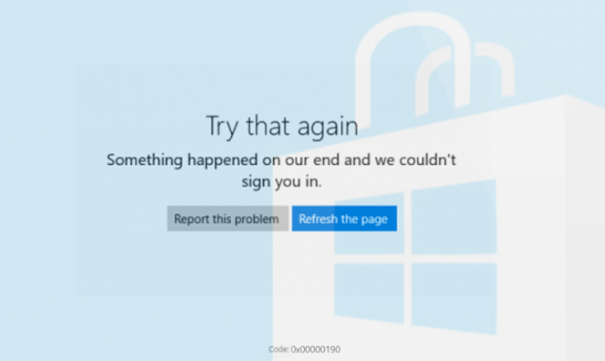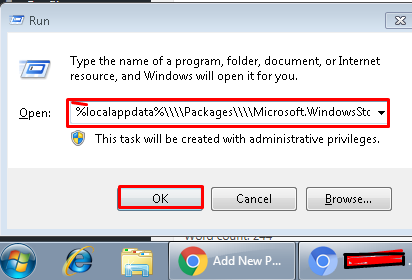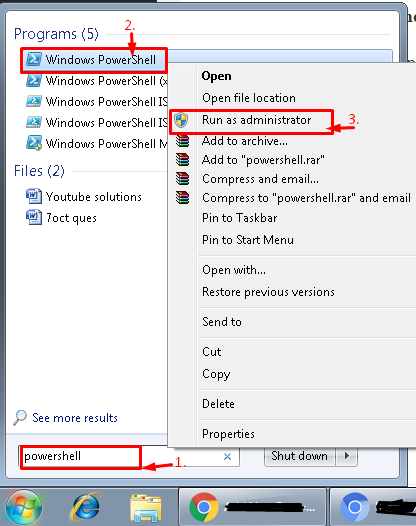Since last few days I am getting an Error Code 0x00000190 on my windows 10 PC. I am unable to open windows store and it is saying something went wrong. How to sort out this problem of Error Code 0x00000190?
Windows Store app is an important app these days. However it may not run smoothly on Windows 10 OS PC and laptops. It fails to run after unsuccessful installation of Windows updates, cached system or due to the corrupted Windows Store app itself. And it prevents opening the app. It asks users for waiting some time. However in some cases waiting do not help.
Here are some methods to fix Error Code 0x00000190 that you can try:
Method 1: Check for Malware:
First of all, you should check the system for malware. Because malicious applications may prevent apps from running normally.
In case malware is not the case, you should reset Windows Store cache. For Resetting Windows Store Cache:
- Type wsreset command in the Search box, right-click on it
- Select Run as administrator and run an inbuilt Windows Store Apps Troubleshooter. The troubleshooter can be opened from Settings app (Go to Settings – Update & Security – Troubleshoot – Windows Store Apps – and finally choose Run the troubleshooter)
Method 2. Remove Local Cache
- Press Windows key + R to open run.
- Copy %localappdata%\\\\Packages\\\\Microsoft.WindowsStore_8wekyb3d8bbwe\\\\LocalState command and paste it in the run.
- Click OK to open the directory.
- Find the Cache folder and right-click on it and delete all the files and folders inside it.
Method 3. Change DNS address by following the steps given below:
- Open Control Panel and click on Network and Sharing Center.
- Select Change adapter settings and right-click on the connection icon (Local Area Connection or Wireless Network Connection).
- Now select Properties and mark the Internet Protocol Version 4 (TCP /IPv4).
- Select the Properties tab again and open General tab.
- Click Obtain DNS server address automatically and press OK.
- In case the Obtain DNS server address automatically has already been marked, select the Use the following DNS server address instead option.
- Now enter the following server addresses and click OK afterwards:
Preferred DNS server: 8.8.8.8
Alternate DNS server: 8.8.4.4 - Finally, try to open Windows Store.
Method 4. Re-Register Windows Store
- Open Search box and type PowerShell.
- Right-click on the PowerShell entry and select Run as administrator as shown in the image given below:
- Copy and paste the following command:
Get-AppXPackage -AllUsers | Foreach {Add-AppxPackage -DisableDevelopmentMode -Register “$($_.InstallLocation)AppXManifest.xml”} - Press Enter and wait for the process to be finished.
This method will sort out the problem of most users. If even this method does not work then you have to reinstall windows store app.
For any help you may contact us.