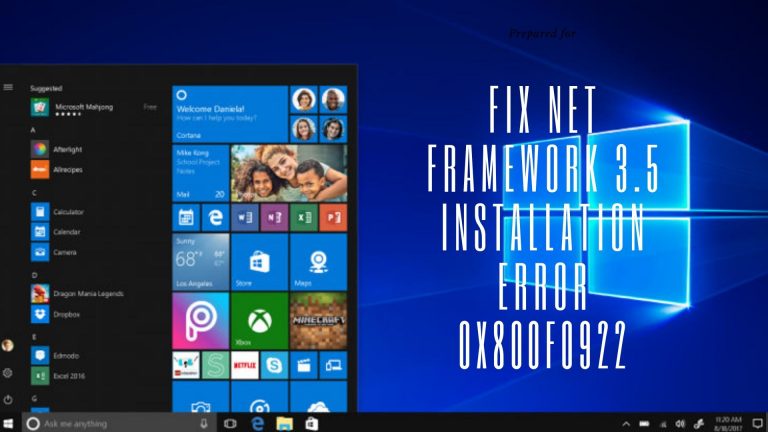How To Troubleshoot The Issue of Fix NET Framework 3.5 Installation Error 0x800F0922?
Are you getting the error 0x800F0922 of .NET Framework 3.5 Installation again and again then fix Fix NET Framework 3.5 Installation Error 0x800F0922. At this platform, you can fulfill your queries and furthermore the needs. So, over here you will get to know that why the installation error 0x800F0922 of .net framework is occurring. Moreover, how you can Fix .NET Framework 3.5 Installation Error: 0x800F0922. When the error 0x800F0922 comes then this means that request for the installation of .net framework got failed in windows 10. Usually, it might happen in case you are getting the interruption in the installation of .net framework.
Get to Fix NET Framework 3.5 Installation Error 0x800F0922:
Mostly it happens when you are trying to install the Microsoft .NET Framework 3.5 on pc. But also if your pc is having the version of Windows 8, 8.1 or 10. On the contrary to this, the better method to fix this issue is that get a fresh installation. Because, if you try to upgrade the .NET Framework then it may happen due to this and you will have some complications.
Some provincial methods have given below to Fix .NET Framework 3.5 Installation Error: 0x800F0922. Get all these and therefore follow the required information within the overall solution of .NET Framework 3.5 Installation Error.
-
Turn on the .Net Framework 3.5 in windows features
-
Quickly Run DISM (Deployment Image Servicing and Management) in your pc
-
Instantly, again build up the performance counter library values by yourself
When you will go through all these recommended key points, then you can definitely fix the issue of .net framework. Along with this, you have to just follow and similarly apply the procedure to fix the .net framework error.
Turn on the .Net Framework 3.5 in windows features:
For this go through this advanced and the immediate help to Fix NET Framework 3.5 Installation Error 0x800F0922.
- Simultaneously, press the windows key + X in Windows 10.
- Then select the option of control panel over there.
- Afterward, in the next step in the search bar type “windows features”.
- Press enter button to proceed further.
- Apparently, have the option of ‘Turn Windows features on or off”.
- Thereupon, in the showing pop up window select the checkbox of “.NET Framework 3.5 (includes .NET 2.0 and 3.0)”.
- Finally, click ok button to save changes.
- For apply the changes you build then, restart your pc as well to get the result of your issue of .net framework.
Check if the problem got resolved or not. If it still over there then try to jump on the second method. Surely, this can also help you in the way of troubleshooting the error 0x800F0922.
Quickly Run DISM (Deployment Image Servicing and Management) in your pc:
In this source of information, you will have the step by step guide. Just follow the mentioned instructions to Fix .NET Framework 3.5 Installation Error: 0x800F0922.
- First of all, together at one time press Windows key + X.
- Press after this the Enter button on your keyboard.
- In the showing optional windows, choose the option of Command Prompt(Admin).
- Overall, within this step instantly add the given command below: dism.exe /online /enable-feature /featurename:NetFX3 /Source:d:\sources\sxs /LimitAccess
- Press the enter button to save and run this command.
- After all, if this command will not work for you then add this given command as well: Dism /Image:C:\offline /Cleanup-Image /RestoreHealth /Source:c:\test\mount\windows
- Furthermore, also have this third alternative command to make use and fix the issue: Dism /Online /Cleanup-Image /RestoreHealth /Source:c:\test\mount\windows /LimitAccess
- While you are doing this, then after some time the process of DISM got completed. over there, type the following in the cmd and thereafter give a hit to the Enter: sfc /scannow
- As a result, wait for System File Checker run and when once it’s complete, lastly restart your PC.
Thoroughly, check out the issue either it got resolved or not. If this also didn’t work for you then have the last third alternative. Definitely, you can get over it to Fix .NET Framework 3.5 Installation Error: 0x800F0922.
Instantly, again build up the performance counter library values by yourself:
Entirely, after doing all the methods, give a try to this last step to fix .net framework error. Grab the recommended one by one instruction and do the same thing in your procedure. Only then you will come up with good results.
- Firstly, go with pressing the Windows Key + X.
- After this, click on the option of Command Prompt (Admin).
- At this time, the cmd prompt window will appear. Type “lodctr /R” over there and hit enter to save the settings and run it.
- Just wait for a while until the process gets completed. Again reinstall “.Net Framework 2.0 amd 3.0” as with having the windows features turn on or off.
- Finally, at this extent go with rebooting your pc to save the done changes.
Fix NET Framework 3.5 Installation Error 0x800F0922
Consequently, with all these guided processes, you can fetch better results for Fix .NET Framework 3.5 Installation Error: 0x800F0922. it is being advised that if one step will not work then surely you can go with the other rest. Among all these steps obviously, you will get to have the solution of the .net framework error.