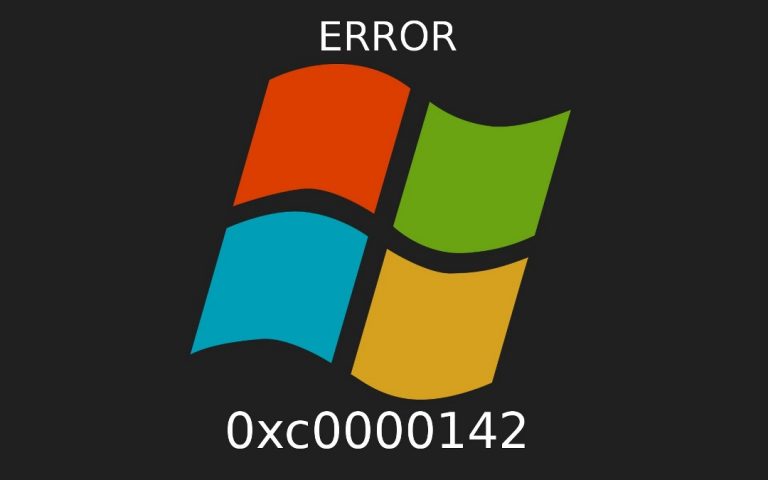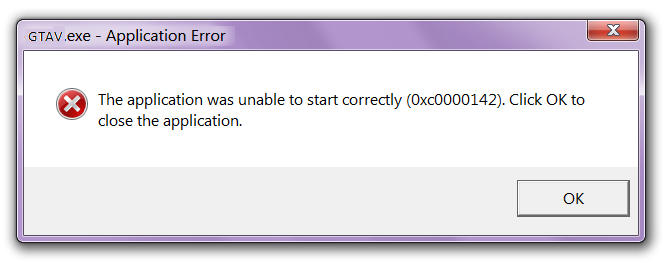How To Fix Error Code 0xc0000142?
When I turn on my laptop, it load for a while, then the screen turn white with either the application error message or it has a box but no text in it. Sometimes, there is nothing popping up but only a white screen.
If the box with text shows up, it would say at the top of the message box, “dwm.exe – Application Error,” and at the bottom, “The application was unable to start correctly (0xc0000142). Click OK to close the application.”
Error code 0xc0000142 is very common in Windows 7 and 8 series. Some users may find this in Windows 10 as well. Here are some solutions to remove this error.
Method 1: – Download Auto runs for Windows.
You can download and install the auto run tool for windows to fix error code: 0xc0000142 from the given link. If this method does not work and you get the error code: 0xc0000142 at the starting of your PC proceed for the 2nd method.
Method 2: – Boot to Windows 10: –
- First of all, Power on and off your computer three times. On the third time, your computer will boot into the Advanced Recovery environment.
2. Click on Advanced Options
3. Click on Troubleshoot >Advanced Options and then Startup settings.
4. Click on Restart. Further, follow the steps given below.
- Press (4) to Enable Safe Mode
- Wait while Windows 10 starts in safe mode.
- Log in
- Press Windows logo key + X
- Click on Device Manager
- Expand Display Adapter
- Right click Display adapter and click Uninstall
- Exit Device Manager
- Finally, restart your PC and check if the error code: 0xc0000142 is still there.
Method 3:- The error code: 0xc0000142 sometimes associates with outdated graphics card driver . So you need to update the NVidia or Radeon driver.
If this method does not work, then you can go through the solutions provided in the link
If error code: 0xc0000142 is still found, you may contact us.