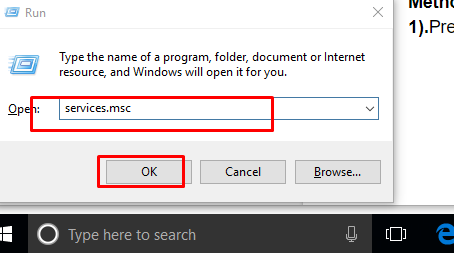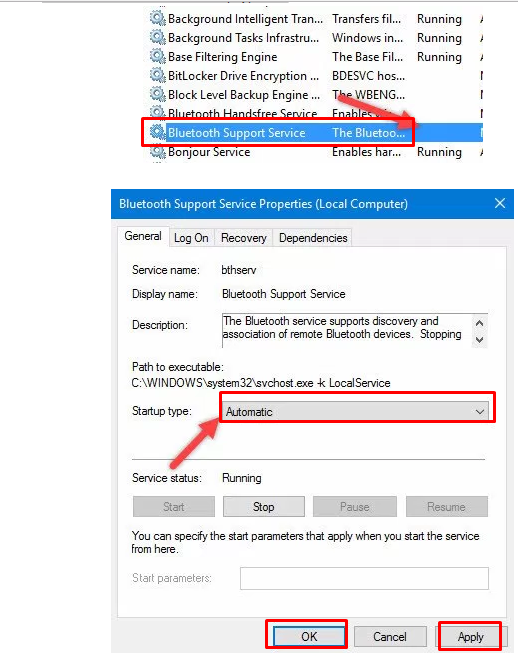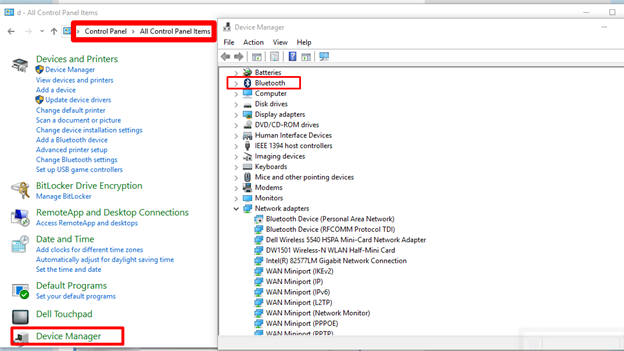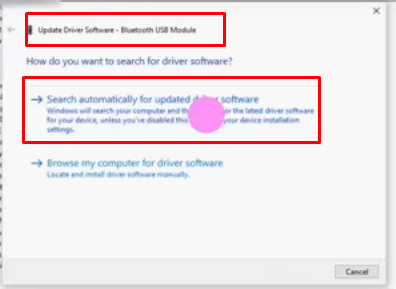Bluetooth Icon Missing After Upgrading :-
I have upgraded my PC from Windows 7 to Windows 10. After upgrading it, the blue tooth icon is missing. How can I reset it back?
Bluetooth icon missing after upgrading: Users may face missing the blue tooth icon when they upgrade to Windows 10, though in Windows 8/7 these devices work fine. There are many ways to resolve this problem.
Method 1). Check for compatibility of Bluetooth devices: – Compatibility may be the main reason for occurring this problem. Ensure that its hardware, as well as settings, are compatible with updated Windows 10. Prefer updating its hardware or buy a new device in case the system is not recognizing the current Bluetooth device(Bluetooth icon missing after upgrading).
Keep in mind to turn on the Bluetooth setting for both the system and the device as well.
Note:- You may also check if there is any software update available. If it is, update it.
Method 2: Clean up Malware or Viruses that conflict with Bluetooth functioning:-
Virus and Malware can cause Bluetooth issues in Windows 10 computer. To resolve the issue, run Windows in safe mode to clear out programs or software which are creating a problem. You can use an antivirus or anti-malware software to troubleshoot the error-causing things. Take into consideration the programs or software that you have recently installed. Uninstall the ones that are causing issues.
Method 3: Enable Bluetooth Support Service
1). Press Win + R to open the Run box and type services.MSC into it.
2). Now Double-click the Bluetooth Support service on the pop-up Services dialog box.
Click the General tab and click Start, and then select Automatic from the Startup type list.
- Click the Log On tab, check Local System account and then click OK.
Now restart the PC and check if a problem has been solved or not.
Method 4 -Update Bluetooth Driver: –
1). Go to control panel and select Device Driver. Choose Bluetooth.
2). Now click on Update Driver Software-Bluetooth USB Module. It will prompt with 2 options; select the first one (Search automatically for updated …)
It will definitely resolve the issue. Or visit the link given below for a further help:-
http://www.drivethelife.com/drivers
If the issue is still there, you may contact us for any kind of help regarding. Click on the link given below :
Or