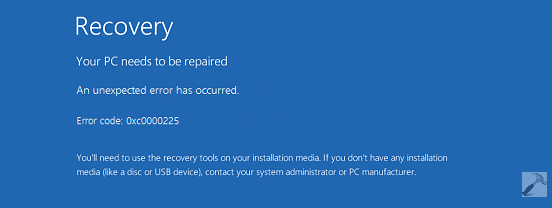Error Code 0xc0000225:
I have installed windows 10 on HP Stream 11 PC. I installed using the “Get Windows” option. As my computer has so little space, I used a USB for it (not as a .iso). After installation, it halted 25 % approx. before displaying a blank black screen showing an Error (Error code 0xc0000225)saying Please insert an external storage drive. When I press OK, it just re-opens and nothing happened.
Then I tried:
*Using a .iso file to clean boot the PC to Windows 10.
*Use UEFI firmware settings.
*Changed BIOS boot order for the USB.
Also tried to do the system recovery but it is showing error PC needs to be repaired.
I reinstall Windows 10 many times but whenever I try to load it, it does not work. I can load Windows Setup and try to install but it never works. Then I use another OS that comes up with Recovery Error code 0xc0000225. I’ve tried command prompt and other forms of troubleshooting but still doesn’t work. How to sort out this error?
This error (Error code 0xc0000225) mostly occurs when users upgrade OS and sometimes if the Boot Configuration Data BCD file has become missing or corrupt. It could happen because of disk write errors, power outages, boot sector viruses, or errors occurred while configuring the BCD manually.
You can solve this problem by following the steps given below: –
Method: – Perform Automatic repair: -You can perform an Automatic repair by downloading Windows 10 ISO image from the Media Creation Tool by the link given below. https://www.microsoft.com/en-us/software-download/windows10
Automatic Repair tool will do common diagnostic and repair tasks for start-up issues like non-bootable operating system installations. It starts the PC in the normal manner if the booting fails. Automatic repair can be done from the Windows Recovery Environment (WRE) window of the PC. You can follow the steps given below to do it:-
1. When your computer starts, wait for the manufacturer logo to check the option for boot menu, it will usually be F12.
Note: – The boot menu key might differ with each manufacturer. If you are unable to find the boot menu key, you may refer the user manual.
2. Restart the computer, when the manufacturer’s logo is displayed, keep pressing the Boot menu option key to enter the boot menu and change the boot option to CD\DVD ROM.
3. After booting your computer using Windows 10 DVD or System Repair Disc, a black screen appears with grey text, Press any key to boot from CD or DVD. Now press any key.
4. Select the correct time and Keyboard type.
5. Click Repair your computer in the lower left corner.
6. Click on Troubleshooting then Advanced option and select Automatic repair.
Now check whether the issue has resolved.
You may also go through the solution given on the following website :
https://appuals.com/how-to-fix-error-0xc0000225-on-windows-10/
If the problem still continues, you can visit our website:-
or like our Facebook page