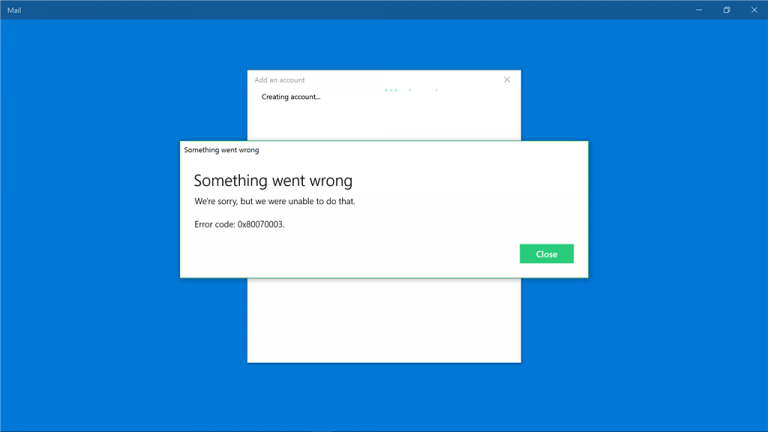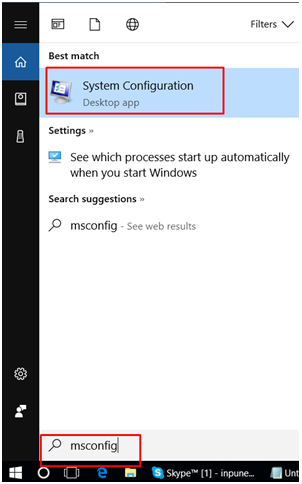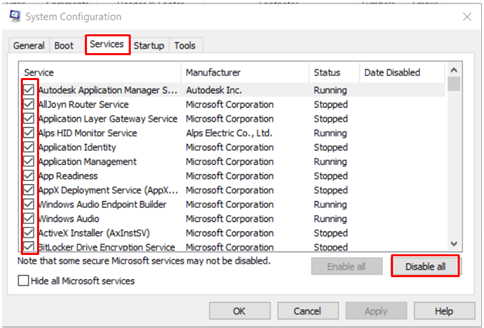I am unable add my Gmail account to the mail app in windows 10. Whenever I am trying to go to add account and select google, the following error message pops: –
“Something went wrong…
Sorry we were unable to do that.
Error code: 0x8007042b”.
The problem of unable add Gmail account further leads to error code: 0x8007042b may be faced by users when you try to add or join a node to an existing cluster on a Windows server 2003 based computer or when you try to install Windows.
This problem may occur when all of the following conditions are true:
- A) You set the Network security: LAN Manager authentication level policy to Send NTLMv2 response only\refuse LM & NTLM.
- B) You set the Network security: Minimum session security for NTLM SSP based (including secure RPC) clients’ policy to Require NTLMv2 session security.
- C) You set the Network security: Minimum session security for NTLM SSP based (including secure RPC) servers’ policy to Require NTLMv2 session security.
Method 1: – Setting Credential Manager Service to Auto :-
- Go to your users’ folder (e.g. C.\Users\Smith).
- Right click, select Properties, Security, Advanced.
- Click on Add, select Entity, advanced, search.
- Click on ALL APLICATION PACKAGES, accept. Select Full Control and apply (Ignore errors trying to apply permissions).
Now: –
- Click on start and type “Services”
- Right click on “Services” and select “Run as Administrator”
- In the Services Window, look for Credential Manager Service and “Stop” it.
- Restart the computer and “Start” the Credential Manager Service and set it to “Automatic”.
- Restart the computer and it should work fine.
Method 2: – Remove Error code: 0x8007042b
To work around this problem, remove the NTLM version 2 (NTLMv2) requirement from the security policies. To do this, follow these steps:
- Click Start, point to Administrative Tools, and then click Domain Security Policy.
- Expand the Local Policies sub tree, and then click on Security Options.
- Double-click Network security: Minimum session security for NTLM SSP based (including secure RPC) clients.
- Click to clear the Require NTLMv2 session security check box, and then click OK.
- Double-click Network security: Minimum session security for NTLM SSP based (including secure RPC) servers.
- Click to clear the Require NTLMv2 session security check box, and then click OK.
Note: – Restart both nodes after you modify any one of the security policy settings.
Method 3. Run Windows built-in Troubleshooter to sort out unable add Gmail account: –
- Press Window key and type
- Click on the search results.
- Then select Troubleshooting tab and click View all options (left corner at the top).
- After that, select Windows Update option and press
- Wait for the process to finish.
Method 4: – Run a Clean Boot to sort out the issue unable add Gmail account
Last, but not least, try to run a Clean Boot and then launch the installer/update. This can be done by performing the following steps:
- Click on Win key + S, type msconfig in the search bar, and press Click on System configuration.
2. When the System Configuration window shows up, click on Services tab, and place a tick alongside all Microsoft Services.
3. When all services are marked, select disable all.
4. And, then click Ctrl + Alt + Delete to Open Task Manager.
5.Select Startup and disable all programs that are set to boot along with Windows system automatically.
6.Finally, restart your PC and try to install Windows 10, update or upgrade it depending on what you’ve been doing while the Blue Screen Error 0x8007042B – 0x4000D showed up.
However, if the problem unable add Gmail account is still there, you may contact us :- www.25dollarsupport.com