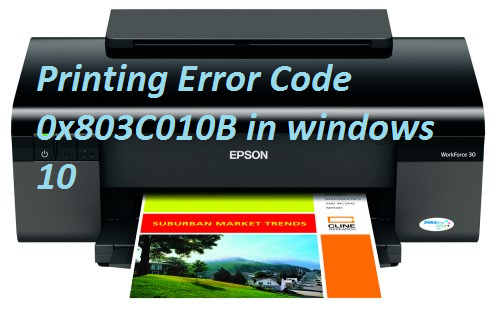I am using a Epson Printer with windows 10. It is showing Printing Error Code 0x803C010B when trying to print. How to fix Printing Error Code 0x803C010B?
Printing Error Code 0x803C010B occurs while the Users opt for the button to print. This Problem especially occurs while a printer is being shared in a network. So the Solutions to the problem in listed below.
Method 1: SNMP settings to fix Printing Error Code 0x803C010B
For those who are using the network printer, the real reason why this error occurs is due to the SNMP (Simple Network Management Protocol). SNMP manages devices on a network. So first disable the SNMP option from the printer properties. To do- follow the following steps.
- Open Control Panel
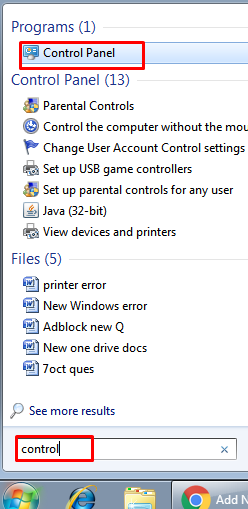
- Select Hardware and Printers Option
- Right click on the Network Printer
- Choose Properties
- Go to the Ports tab and choose Configure.
- Uncheck SNMP status Enable Option.
- Restart the computer and check if the issue persists.
And that should solve the problem you are having.
Method 2: Download latest Printer’s driver to fix Printing Error Code 0x803C010B
You may also try to download the latest Printer’s driver. So follow the steps:
Download the latest driver from the manufacturer’s Website.
- Go to Device Manager and expand the Print Queues.
- Right Click on the Printer’s driver and select Uninstall.
- Click the Computer icon which has a magnifying class for hardware changes.
- Right Click on the Printer’s driver and Select Update Driver Software.
- Click Browse my Computer for driver software and select let me pick from a list of device drivers on my Computer.
- Select the printer’s driver that you have downloaded and click Next to update the driver.
And check if Printing Error Code 0x803C010B is still there.
Method 3: Hardware troubleshooting to Printing Error Code 0x803C010B:
As related to hardware trouble-shooting do the following :
- Do a power reset and check if the printer is plugged in firmly.
- Turn on the printer and disconnect the cord from the rear of the equipment.
- Next, unplug the power cord from the wall outlet and wait for few seconds.
- Plug the cord back to the equipment.
- The printer should automatically turn on. If not press power button.
Finally check if Printing Error Code 0x803C010B in windows 10 issue still persists. If it is still there, you may contact us.