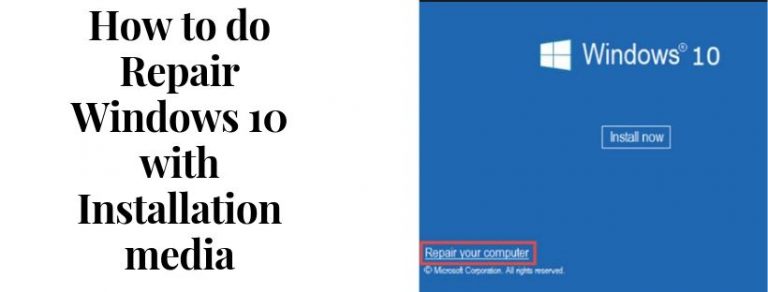How to Repair Windows 10 with Installation media
Repairing or Booting Windows 10 with Installation media: Surely if you are thinking to repair your windows 10 then easily do Repairing or Booting Windows 10 with Installation media. Finally, this is the right place as well as with accessible information. Moreover, you will find vastly the windows 10 booting and repairing agenda with the help of bootable installation. Which is based on USB or it would be DVD media. On the whole, there is no need to lose your data as well. While you are in such kind of working process to have booting or repairing windows 10 then if there is not the option of windows 10 troubleshooting though, you will have to use USB or DVD media for accomplishing the task promptly.
How to repair and boot windows 10 using installation media:
There are few steps through which you can easily have the installation media in the repairing process of your windows 10. Eventually, these are some commercial steps which will be involved in your this process.
-
- First of all, you will have to download Windows ISO to complete the first step.
- After this, you will have to create a Bootable USB or also a DVD drive.
- Along with this, now do one more step to boot from the media.
- Afterward, get the options and therefore choose the option of Repair your computer.
- Now, you are having the final option of advanced troubleshooting.
- Ultimately, choose the required option to Startup Repair.
Altogether this, definitely the process will be in the progress and therefore you will have the step by step alterations and working mode of repairing and booting your windows 10.
But in spite of all that, if you are not able to boot into your windows 10 and at last you are not having access to the files, then obviously windows 10 startup repair can fix your this kind of issue. But all this will be done through fixing the most common problems and issues as with the help of advanced recovery method.
Furthermore, you will surely not in such kind of situation to lose your data at all during the repair process.
Steps involved in the Repairing or Booting Windows 10 with Installation media:
-
Just download the Windows ISO:
This point is for better help as for installing windows ISO version whatever you have installed in your computer. But be sure that the version should be the same as the installed Window. For more information, we want to convey to you that the advanced troubleshooter does not depend upon the windows version which you are using. Nevertheless, it could come instantly in hand as you need to download the fresh copy of windows on your pc as well.
-
Altogether this, let’s create a bootable USB or DVD drive for further moving access:
In the beginning, as you have downloaded the Windows ISO, then in the next step fix it a tool with the windows 10 in your pc. Mostly, you must know that a USB drive comes conveniently. When you are reinstalling the windows OS which you are using it will help you out.
Along with this, if you are having some kind of issues in the critical errors then there are some tools through whom help you can get the exclusive relevance.
-
Create a bootable USB driver:
- A very best bootable USB.
- Moreover, Rufus.
- Also, the Microsoft 7 USB/ DVD download tool to help you out and hence create the finest quality a bootable USB drive for you to install.
2. Boot in bios or UEFI.
- Nonetheless, select further the USB device considered as the first booting device. It can be followed by helping of using hard disk in the process.
If you something better as from our concern. Then definitely w prefer you to use Rufus as well because it helps a lot in downloading process of ISO.
.
With the help of troubleshooter you can fix some issues as follows:
- Go on the start button.
- Choose settings.
- Then in the next step, click on Update and security option.
- Over there, have the option of troubleshooting and therefore proceed with tapping on Find troubleshooter shortcut.
- Immediately, with this in the further step choose the type of troubleshooting option which you want to have.
- At last, click on the run troubleshooter option.
- Consequently, use the specific type of troubleshooting option and allow that chosen troubleshooter to run and accomplish the process with answering the questions.
- Instantly, get the option as to boot from media and along with this choose media Repair your computer:
Repairing or Booting Windows 10 with Installation media:
As well as you are booting your Windows 10 as with the help of USB drive though it will instantly start the Windows 10 installation process. But you have to be aware and although you will click on the downlink of repair your computer as well to get it into the advanced recovery for repairing well.
- Lastly, go with the advanced troubleshooting option:
Now, at the next level of advance help. So, keep going towards and therefore, in the showing option choose the Advance option.
- At the next step, the pop up will appear after choosing the Advance option, then over there select the option of troubleshooting.
- Now the advance option of troubleshooting selection page will show the Startup repair option as well. On the whole, you to choose the option of Startup repair.
- Thoroughly, click on the startup repair and follow all the on-screen instructions to complete the process.
As a result, selecting the troubleshoot option will definitely help you to fix the related issues in your pc without booting it. Rather than this, in the next step choose the admin account and type your password to verify it with the linked email account. The best part of this process that your files will not be lost at all.
Therefore, after having the overall verification you will have the total diagnostic updates about your pc. Finally, your problem will get resolve as related to the booting.
After all, when your issue got resolved then your pc will reboot as usual and joyfully you will be congruent to have access to all the files and use it with more convenience.