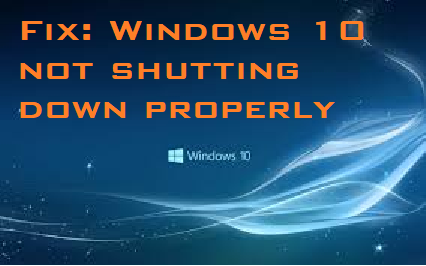My PC is not shutting down properly. When I open my laptop, it starts as if it was on sleep mode with earlier tabs opened. I am using Windows 10 on Dell Inspiron 15 3542. How to fix My PC is not shutting down properly?
Users may face the problem of PC is not shutting down properly due to some broken system file components in your PC. To fix it, you can follow the methods given below:
Method 1. Disable Hybrid Shutdown Manually
Manually disable the Hybrid Shutdown feature by following the steps given below:
- Go to Search bar, type control panel and click on Control Panel.

- Now select Power Options from Control Panel.
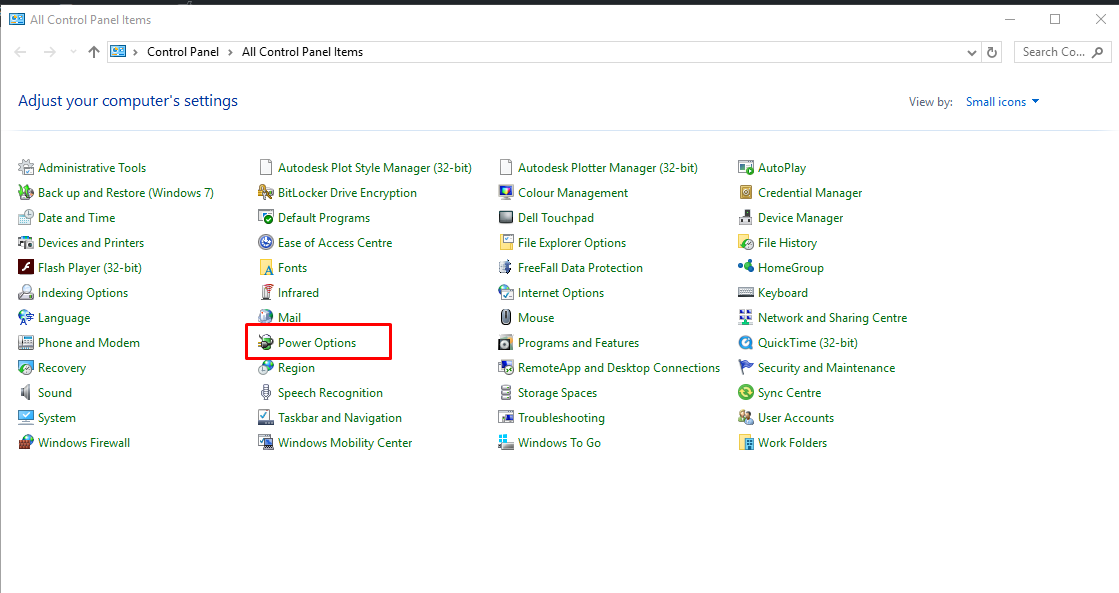
- Now click on Choose what the power button does from left side pane.
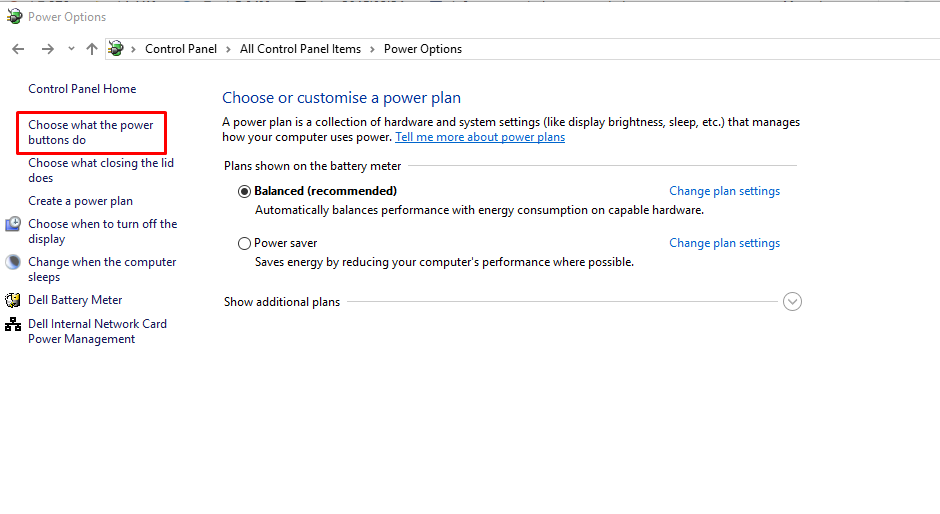
- Also click on Change settings that are currently unavailable, under Define power buttons and turn on password protection.
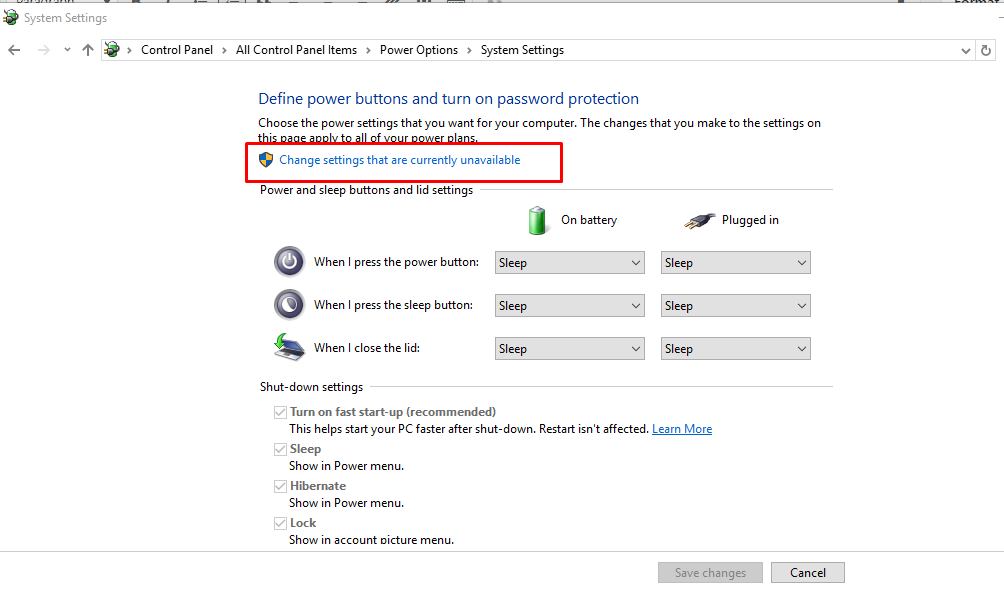
- From the enabled options under Shutdown settings section, un-check Turn on fast startup (recommended) checkbox to disable Hybrid Shutdown. Click Save changes button to save the modified settings.
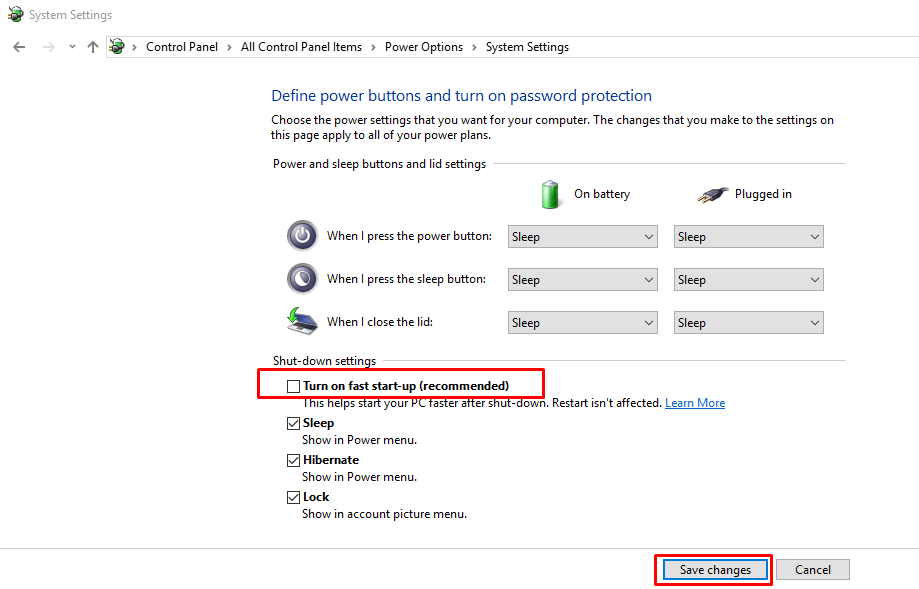
- Close Power Options window when done.
Method 2: Change Intel Management Engine Interface settings
- Device Manager/ System Devices/ Intel(R) Management Engine Interface
- Then: right click properties and select driver (currently version 11.xxx), uninstall and OK.
- Next reboot, check driver – should have rolled back to an earlier version
- Hold down the Windows key and tap R and type
shutdown /s /t 5in the Run field. Then tap the Enter key.
or
- Run CMD window as admin (black menu with white text)
shutdown /s /t 5
These commands tell the machine to shutdown completely (bypassing hybrid shutdown) after a 5 second delay.
Check if it worked. Then use either of those to shutdown the computer.
You can also run shutdown /r /t 5 to restart the computer.
If you still cannot shut down your PC, try to look for system errors using CMD as admin sfc /scannow
Or, try chkdsk c: /f out of CMD window as admin to possibly fix drive errors.
Method 3: Power management settings:
- First of all, open device manager.
- And then expand network adapters.
- Update drivers for “Dell Wireless 1705 802.11b/g/n (2.4GHZ)” and “Realtek PCIe FE Family Controller Properties”.
- Now open properties for “Realtek PCIe FE Family Controller Properties“.
- Open “power management” and check the first two boxes.
- Click OK and close device manager.
- At the end, Restart your laptop.
- And now shut down to check if your problem has fixed or not.