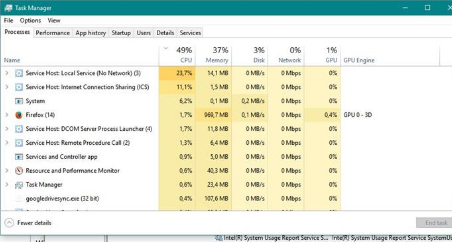I am using HP laptop and 2 days back I upgraded Windows 10 Home to Windows 10 fall creator. Now in task manager the number one resource using maximum processor is “Service Host: Local Service (No Network) (3)”. Under this are four services: Windows firewall, CoreMessaging and Base Filtering Engine. I don’t want to re-image all these so how can I sort out the this problem Local Service eating most of CPU?
Local Service eating most of CPU is most common problem in Windows 10. You can follow the below given methods to sort out the high usage CPU issue.
Method 1: Resetting the Windows Defender Firewall to the default settings to fix Local Service eating most of CPU.
- Go to Settings
- Now select Update and Security
- Click on Windows Defender and Open Windows Defender Security Center
- Click on Firewall and Network Protection and then click on Restore Firewall default settings
And if you are not using Windows Defender as AntiVirus then you have to follow the below given path to fix the issue of Local Service eating most of CPU.
- First of go to Control Panel and click on System and Security
- Now click on Windows Firewall and go to Advanced Settings
- And then click on Actions. Choose Restore Default Policy
Before following the above method export the current policy (Actions-> Export Policy…) so can restore it if anything went wrong. And also export the rules (Inbound Rules-> Actions-> Export List…, Outbound Rules-> Actions-> Export List … and Monitoring-> Firewall-> Actions-Export List…) So you have a record that you can use as a basis for reinstalling rules if saw problems later.
Method 2: Deactivate Firewall Temporarily Local Service eating most of CPU.
You can deactivate Firewall and activate again to fix the issue of high CPU usage. Sometimes deactivating the firewall can work.
Now you can check if the issue Local Service eating most of CPU still persists, you may contact us.