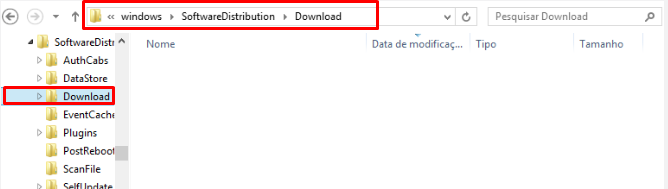Yesterday, I tried to install windows 10 on my HP laptop but it gave error Code 80240020. How can I sort out this issue?
Error Code 80240020 often appears during an upgrade to Windows 10. The error code will appear when the upgrade fails to completely successfully. The Error Code 80240020 occurs due to a corrupted download and can be resolved by reinstalling the Windows 10 updates.
Main Cause of occurring Error Code 80240020
Error Code 80240020 is caused by only a single reason and displayed when the Windows 10 upgrade files become corrupted. Files corrupt when your PC interrupts the initial download and sometimes interruptions in network connection or a loss of power.
There are many ways to fix Error Code 80240020 that are given below.
Method 1: Reinstall Windows 10 Upgrade Files to fix Error Code 80240020
First of all, delete the files from download folder to download them again. To delete the files, first visit C:\Windows\SoftwareDistribution\Download. Next, delete all of the content you find in the folder mentioned above.
Once you have deleted everything in this folder, reboot your PC.
Once your PC has restarted, visit Windows Update and search for updates. Now you will be able to install the Windows 10 upgrade files.
Method 2: Changing the registry key:
- Back-up the Registry of your operating system.
- Find the Registry Key: [HKEY_LOCAL_MACHINE\SOFTWARE\Microsoft\Windows\CurrentVersion\WindowsUpdate\OSUpgrade]
Note: this Registry Key should already exist, if it does not exist, create it.
3. Create a brand new DWORD Value that is named AllowOsUpdate
4. Set the Value to 0x00000001.
5. Close and then reopen Control Panel.
6. Finally, go for Microsoft Windows 10 upgrade.
Method 3: Downloading the Windows ISO File:
- Download the fresh Microsoft Windows 10 ISO (installation device).
Note: Users must select the appropriate ISO, either 32 bit or 64 bit, depending upon their computer.
2. Extract the ISO file to a separate USB device or burn the program to a compact disc.
3. Run the Microsoft Windows 10 upgrade directly from the software that you have thus created.
Method 4: Using cmd command:
- Access the download files on your computer via My Computer.
- Under the C: drive, go to the Windows folder
- Select the SOFTWARE DISTRIBUTION folder, followed by the Download folder.
- Delete any files within this download folder.
- If you are unable to delete these files, open the command prompt (CMD) as the administrator, and type “net stop wuauserv” into the CMD prompt window. Press ENTER. This should allow you to delete the files of step 4.
- Open and run the CMD as the administrator and type “wuauclt.exe /updatenow”. Press Enter.
- Access the WINDOWS UPDATE folder from your control panel, the update and download should resume without further interference from the user.
Note: This method must be used by experts in CMD as a little bit change in commands can damage your computer.Now check if the Error Code 80240020 has been fixed or not. If it is still there, you may contact us.