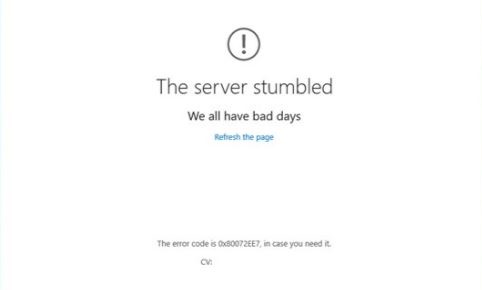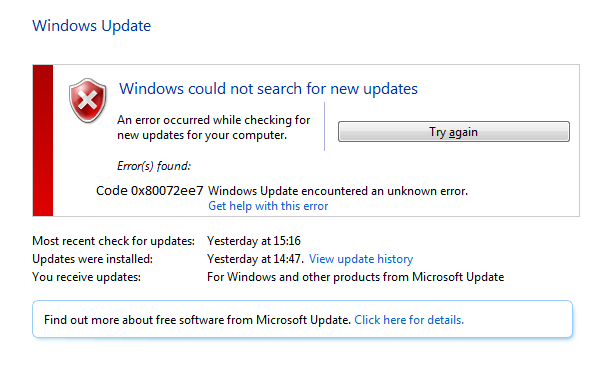I am getting an Error code 0x80072ee7 whenever I use windows store. How can I sort out this problem?
Error code 0x80072ee7 is actually a Microsoft Windows Store error that appears with the message “The server has stumbled” or “We couldn’t connect to the server”. You might also receive a message indicating that you do not have Internet connection when your PC is actually connected to the Internet. Error code 0x80072ee7 is shown as in the image given below:
To sort out this Error code 0x80072ee7, you can follow the methods given below:-
Method 1:- Changing DNS settings to avoid Error code 0x80072ee7-
First of all, change DNS settings to remove Error code 0x80072ee7
- First of all, “right click” on your start menu and go to “Control Panel”.
- Click “Network and Internet” and select “Network and sharing“.
- Click the internet connection you have there.
- Go to “properties” and search for “Internet protocol Version 4 (TCP/IPV4)
- Select “properties” again.
- Change the “obtain DNS server address automatically” to “Use the following DNS server address”
- For preferred DNS server address change it to 8.8.8.8
- For alternative address server, change it to 8.8.4.4 and click “OK”
- Finally, Restart your windows store.
Method 2: Disable Proxy Connections to fix Error code 0x80072ee7
If you are using a proxy connection, then try disabling proxy and then try to purchase.
a)First of all, open Internet Explorer
b)Click the Tools button, and then click Internet Options
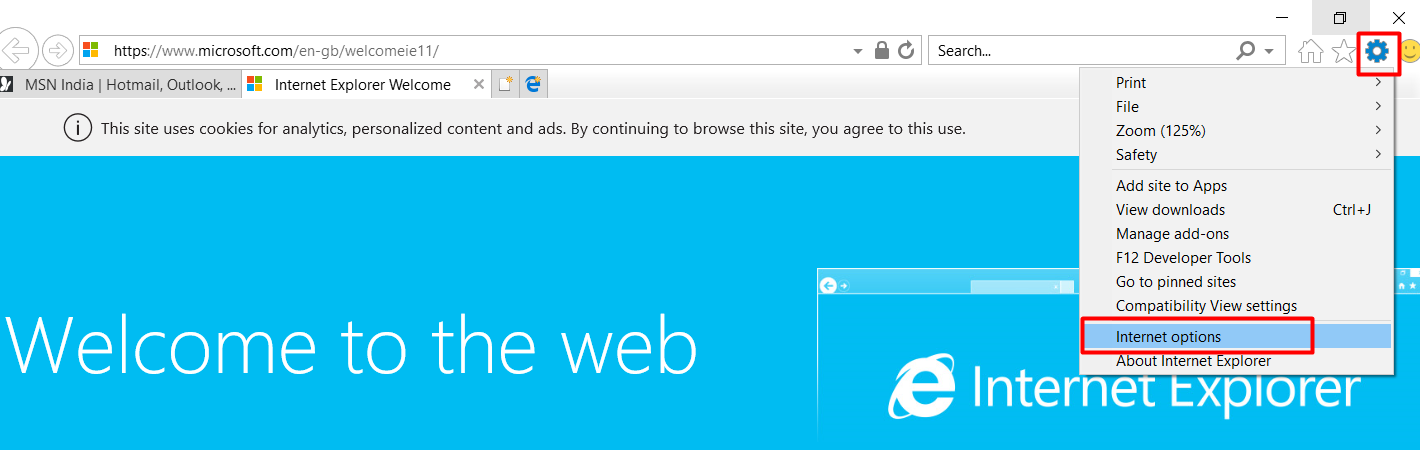
c)Click the Connections tab, and then click LAN settings
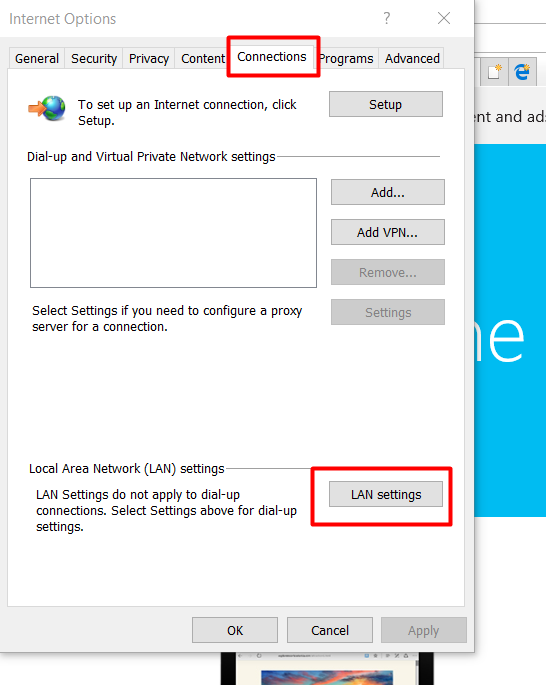
d) And unchecked the Use Proxy server
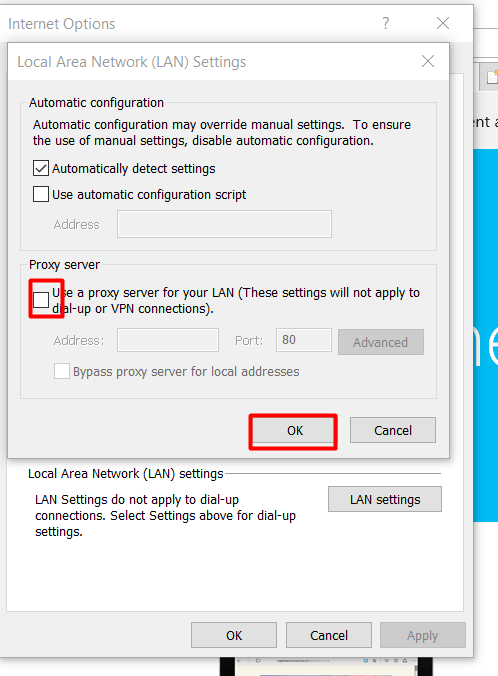
e) Finally, click Apply and OK to save changes.
Method 3: Check date and time to fix Error code 0x80072ee7
You can check the date and time settings to fix this error. So if there will be any miss-configurations, it will be sorted out.
a)On the start screen type “Date and Time” and open it from the settings option.
b)And correct the date and time if it is wrong as well as the Time Zone.
In addition to date and time settings, you can check the region settings as well.
Method 4: Check Region settings to fix Error code 0x80072ee7
a)Type “Region” on the Start screen and click “Settings” and hit enter.
b)Under the “Location” tab, make sure the region selected is where you are. As your IP address should not be conflicted with the settings. Most of all cases, this is the reason of getting Error code 0x80072ee7.
Method 5: Reset store cache
a)Right Click the Start screen (bottom left hand corner)
b)Click “Run” and press Enter. It will open a power shell window(almost all black screen).
c)Type: “WSReset.exe” and hit enter.
By resetting store cache almost, all cache will be removed. And it will automatically sort out the issue if there will be any.
Method 6: At last, you can go for the method to perform a Clean boot. Follow the steps given in the clean boot process.
Note: Once troubleshooting is done, please follow “Step 3 :Reset the computer to start as usual” on the article to boot the computer in normal mode.
However, if none of the methods are working and you are getting the same Error code 0x80072ee7 ,then there is an option to go back to your previous version of Windows. As we have noticed from many users that they have no such issues in Windows 7.
Even if you want to continue with Windows 10 and still facing the error code, you may contact us.