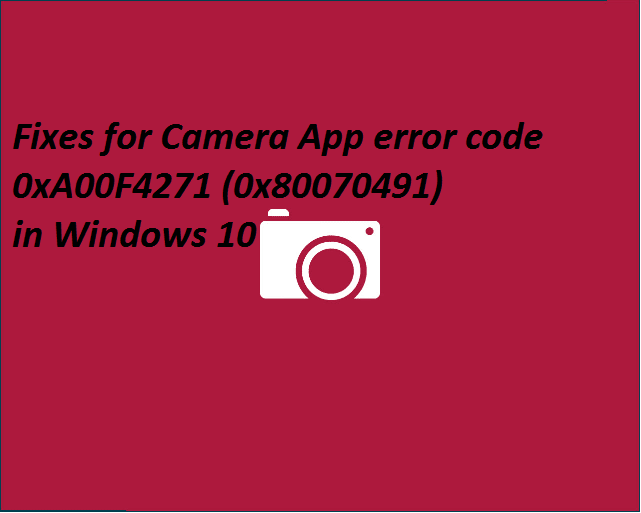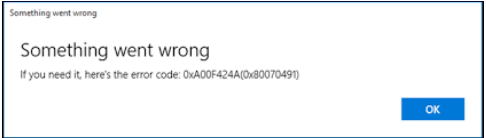I am using Windows 10 and it is showing Camera App error 0xA00F4271 0x80070491. How can I fix this error code?
In camera app error 0xa00f4271 0x80070491 usually what happens is that the camera of the laptop does not work, the exact message shown in the error is that Camera is not found the screenshot is pasted below.
This error started showing up after the user updated the anniversary version of windows 10. So in this case you can’t use the camera of the laptop for any purposes. So how to fix it, well we got the answer for you in this case. Do one of the following:
Method 1: Do not set Registry key to fix Camera App error 0xA00F4271 0x80070491
The method number one is quite easy and since the unfortunate events of windows 10 anniversary update, Microsoft released the fix in another of its updates.
- To do the update, just go into the settings.
- Then click on the update button.
- And then the latest updates will be installed.
Even after that if your problem does not be fixed, we recommend going and installing the latest version of the webcam software you are using. If you are using Pre-installed webcam software then we urge you to go an update the following software.
**Please do not set registry keys if you don’t know what you are doing, that may have a drastic effect on your webcam software.
Method 2: Change Camera Settings to fix error 0xA00F4271 0x80070491
Choose camera privacy, to do just follow the steps given below.
- Click on Start, and tap Settings from the start menu.
- Select Privacy from the Settings window.
- Select Camera from the left pane
- Turn on the Let apps use my camera setting.
- In the choose apps that can use your camera list, turn on the camera for all applications that need access to your camera.
Method 3: Resetting the Camera to fix Camera App error 0xA00F4271 0x80070491
Sometimes your camera app becomes corrupted, May face many errors while handling or using it. Resetting Camera App may fix your problem. Follow these steps to do the following:
- Go to Start
- Then Go to Settings
- Then Go to System
- Click on Apps & Features
- Now, find the built-in app and click on it.
- Then, Click on Advanced Options.
- Now, Click on Reset
- After the resetting, Reopen the camera app and see if the problem is fixed.
Method 4: Using cmd to fix Camera App error code 0xA00F4271 0x80070491
Tweak Registry Settings, Just follow the initiative below:
- Open RUN, type “regedit” and hit Enter. It will open Windows registry editor.
- Now, Go to HKEY_LOCAL_MACHINE-SOFTWARE-MICROSOFT-WINDOWS MEDIA-PLATFORM.
- Right click on Platform and go to New-DWORD.
- Create new DWORD File and give it value of 0.
- Restart your computer and see it has fixed windows camera error.
Method 5: Re-install Webcam Driver:
- Open Windows Device Manager.
- Expand Imaging Device and right click on webcam driver.
- Now, Choose Uninstall.
- After Uninstalling, Click on Action-Scan for hardware changes from the navigation menu.
- Now, Windows will detect your webcam and install its driver automatically.
- Then, Open Camera app and see if it “fixes we can’t find your camera error.
At last you can check if Camera App error 0xA00F4271 0x80070491 is still appearing or not.
Method 6: Check Webcam
Finally, check if your webcam is broken or not, if it is broken then replace the webcam or repair it.
If you still getting the problem Camera App error code 0xA00F4271 0x80070491, you may contact us.