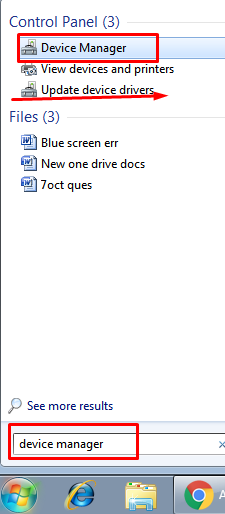I am using Windows 10, but sometimes it is showing Blue screen error code 0x00000078. How can I fix this Blue screen error code 0x00000078?
Blue screen error code 0x00000078 happens in all the windows operating system and as in Windows 10 also. BSOD known as the “blue screen of death”, with the error code : 0x00000078.
Blue screen occurs when the hardware abstraction layer(HAL). Revision level or configuration does not match with the kernel or in simple words we can say it does not match with the computer.
So after you get the blue screen your computer basically restarts itself.
We can do the following to fix it.
Method 1: Uninstalling the culprit app to fix Blue screen error code 0x00000078:
Many times a blue screen can be caused by third party applications, so uninstalling them might solve the problem to that, so here is what you have to do to uninstall an application from your PC:
- Open the settings of your computer.
- Then click on system inside of settings
- Then click on apps and features
- And select the app which you think is causing the trouble and might be causing the error for blue screen.
- Follow the steps shown on the screen to uninstall the desired application.
Check if Blue screen error code 0x00000078 has fixed or not.
Method 2. System restore to fix Blue screen error code 0x00000078:
Fixing the blue screen of death using system restore in Windows 10. You can restore the computer to a time when the problem had not occurred. So just follow the steps to take a system restore in Windows 10:
- When you get to the screen where the computer asks you to (choose an option) select troubleshoot.
- Then click on advanced option.
- Now you will see an icon for system restore, just click it.
- Your computer will start up, then put in your credentials and log in.
- Click next when the system restore icon shows up. Then the system restore points will show up and then click it to a point when before of the time the problem showed up.
- Then click next
- And then click finish to apply the changes.
Method 3: Using Safe Mode to fix Blue screen error code 0x00000078:
We can use the safe mode to log into our desktop if we don’t have direct access to our desktop because of blue screen of death.
To access the safe mode go to:
- Select troubleshoot on the option screen.
- Then click on advanced settings
- Click on start settings
- Click on restart button
- After your computer reboots, press F4 or the 4 key to select Enable Safe Mode.
- Once you have logged into your desktop you can uninstall the software or the application which can be the problem.
Finally, check if Blue screen error code 0x00000078 is still there.
Method 4: Update Drivers to fix Blue screen error code 0x00000078:
Installing the latest device drivers can solve your problem too. You can get the problem because of an outdated driver. So how to update the drivers just follow the steps:
- Use the Windows key + X keyboard shortcut to open the Power User menu.
- Click on Device Manager.
- Expand the device causing the problem.
- Right-click the device and select Update Driver Software.
- Click the Search automatically for updated driver software option.
Then the drivers that need updating will appear, and you can update those drivers.
Note: If the drivers do not show up then download them manually from the windows’ website.
Method 5: Check the disc for Errors:
You can check the disk for errors. To check the disk for errors follow the following steps :
- To begin checking the disk, select the disk and right click on it.
- Then select properties.
- Next, click on Tools tab and under Error-checking, click on the Check button. This option will check the drive for errors.
If the system detects that there are errors, you will be asked to check the disk. If no errors are found, you will see a message – You don’t need to scan this drive. You can, nevertheless, choose to check the drive. Click on Scan drive to do so. Restart your computer to repair the file system. You can restart right away or schedule the error fixing on next restart.
Method 6: Upgrading the system:
The blue screen of death can be caused by any kind of faulty hardware. Like we are talking about the random access memory also known RAM. Sometimes the BSOD can be caused due to the RAM problem.
Sometimes the version of windows and RAM do not go compatible if the RAM is outdated, like for example if you are running Windows 10 on a DDR 2 version of RAM it may cause some problems for you.
So if you change or upgrade it to a newer version the problems might stop for you.
We are not talking only about RAM in this case. Any other hardware should also be causing the trouble if you have faulty hardware. So changing the faulty hardware should stop the blue screen of death from occurring.
Method 7: Perform a Clean install
Doing a clean setup of Windows 10 can help you solve the blue screen of death error.
To do a clean installation of Windows 10 follow the steps.
- Start your computer with the USB-bootable installation media.
- Click Next.
- Now Click Install now.
- And then Click on I don’t have a product key link to skip this step.
- Check the I accept the license term option and click Next.
- Select the OS you want to install.
- Choose the Custom: Install Windows only (advanced) option.
- Select and delete the primary partition with the Windows 10 installation. (It is usually labeled: Drive 0 Partition 2).
- Click Next. Follow the on-screen directions to complete the installation process.