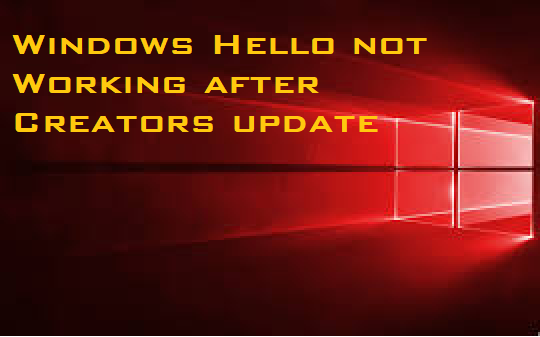How to Fix Windows Hello Not Working After Creators Update?
Windows Hello broke after I installed the most recent Creator’s Update (October 2017). Prior, upon boot/reboot/wake up from sleep, Windows Hello worked flawlessly on my HP Spectre x360. Now, upon boot, the camera doesn’t turn on and search for my face even though Windows is saying it is looking for me. Not only that, when I log in manually it resets, and I have to login again to dismiss the login screen. Sometimes, and only sometimes, will Hello work (windows hello)but only from waking up on sleep.
Windows Hello allows you to login into your system by recognizing your fingerprint or your face or your iris (like Surface) rather than using a pin code or a password
Method 1: Update the drivers and camera softwares to fix Windows Hello:
- First uninstall the image device in the Device Manager: TruVision FHD RGB-IR (including the delete drivers).
- Then reboot your machine
- Now using HP Support Assistant, install the new BIOS version F10.
- And then go to the Device Manager to check if TruVision Camera is back. It was version 3.6.8.0. Then check for online latest updates and install them
- Finally, Reboot the system. And set up Windows Hello.
Method 2: Edit group policy on Sever to fix Windows Hello feature:
- Go to Policies and then click on Administrative Templates
- Now click on Windows Components and select Bio-metrics
- Click on Facial Features and select “Use enhanced anti-spoofing when available“. Change ‘Not Configured‘ to ‘disabled‘
Method 3: Re-installation of updates to fix the issue of windows hello:
First of all, download 1.0.85.3 (or newer if it exists) from here:
Then follow the steps given below:
1. Download it and extract the CAB either in USB or in some other place.
2. Open Device Manager (Right-click on the Start button, and you’ll see it listed)
3. Open System Devices
4. Right click on Surface Camera Windows Hello
5. Click Update
6. Click ‘Browse my Computer for Driver software’
7. Navigate to the folder you extracted the CAB file and install it.
You’ll find the Surface Pro’s Windows Hello support is working again. If Windows Hello feature is still not working, you may contact us.