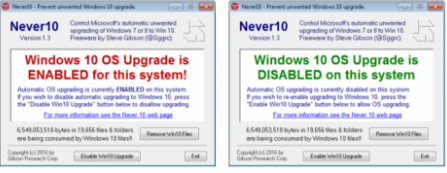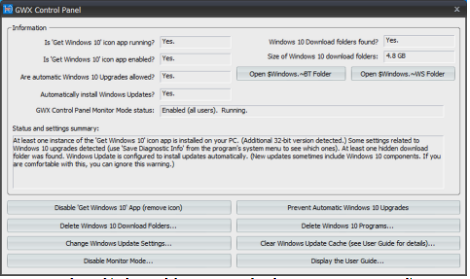Automatically updated to windows 10-
Recently I have upgraded to windows 10, though I did not upgraded. It automatically updated itself.
I want to use Windows previous version that I was using earlier. Is there any solution to go back for previous version? and to stop updating windows automatically?
Upgrading to Windows 10 is a matter of choice. However sometimes it updates automatically. Here, we have some good news for you. You can go to the previous version if you have installed Windows 10 automatically in your PC.
There are 2 Scenarios: 1. Stop Windows 10 Installing Automatically
2. Windows 10 Installed Already! How Do I Go Back?
1. How To Stop Windows 10 Installing Automatically
Now you can stop Windows 10 installation automatically. You can use either Never 10 or GWX Control Panel to stop Windows 10 to install automatically.
A) Never10 – can be downloaded here and its key quality is simplicity. You can run it once and it is very small app(85 KB). You get the option to ‘Remove Win10 files’ and this tweaks your registry to always reject Windows 10 upgrade attempts. As a bonus it also deletes the 6 GB+ of secret Windows 10 installation files every Windows 7 and Windows 8 has hidden on their computer.
B) GWX Control Panel – can be downloaded here and is the option for those not satisfied with Never10’s faith in Microsoft. It is a program which runs in the background and continually monitors your system for signs an attempt to upgrade your computer to Windows 10 might begin. And it also updates regularly.
Note: – You’ll get regular notifications that your computer is protected and all is well.
And its control panel is more difficult than Never10.
2. Windows 10 Installed Already! How Do I Go Back?
Unfortunately for many, the prompt to install Never10 or GWX Control Panel will come too late – you already have Windows 10 on your PC and you don’t know how or why.
However, you can reverse back to your previous version of Windows.
Note: – For the first month you have Windows 10, Microsoft offers a rollback facility to return you to whichever operating system you used before be it Windows 7 or Windows 8. To access it follow this path:
Settings > Update & Security > Recovery
Therefore, you will get the option “Go back to Windows 7” or “Go back to Windows 8.1” depending on the previous version.
However, if you are still facing any issues, you may contact us.