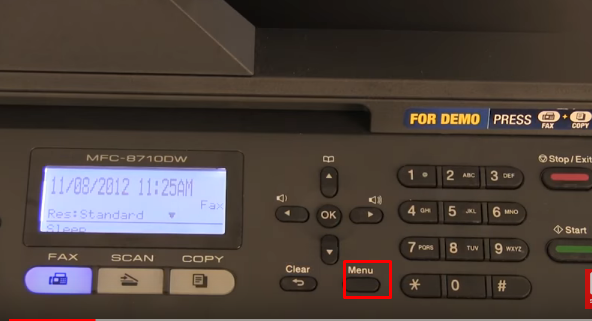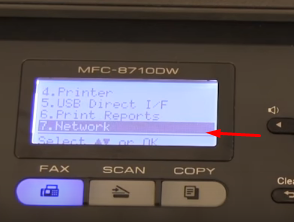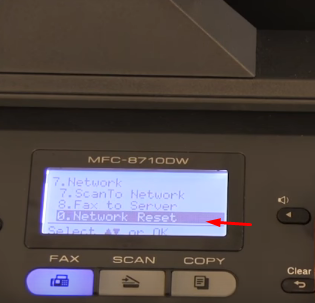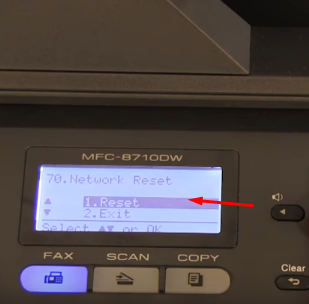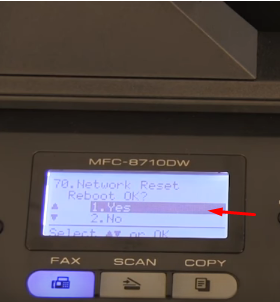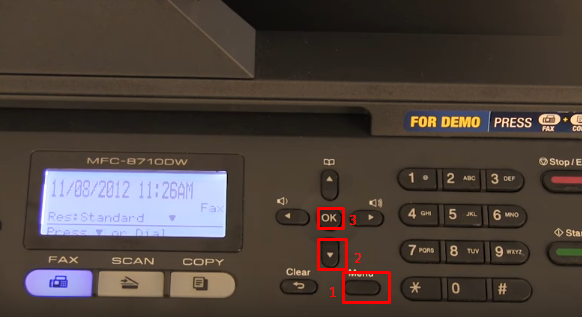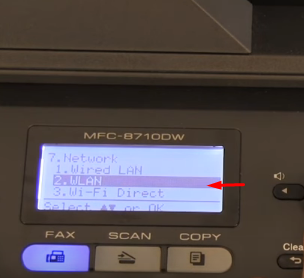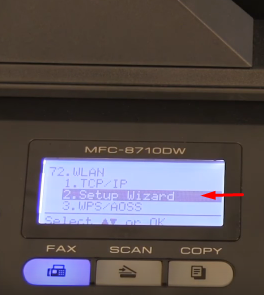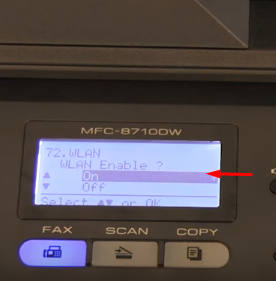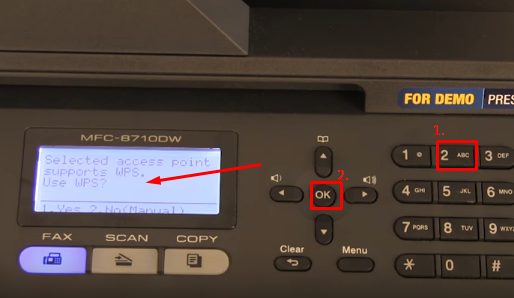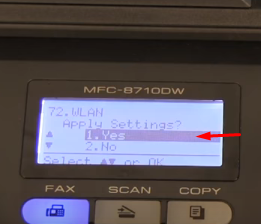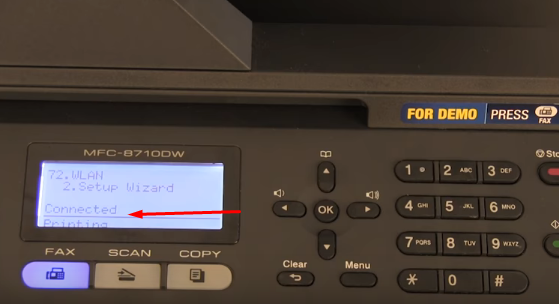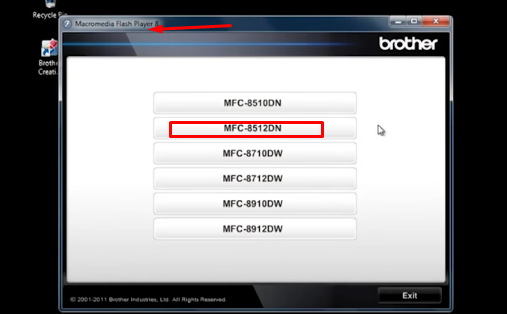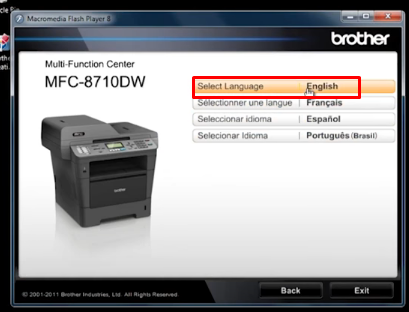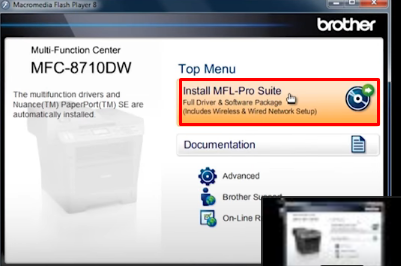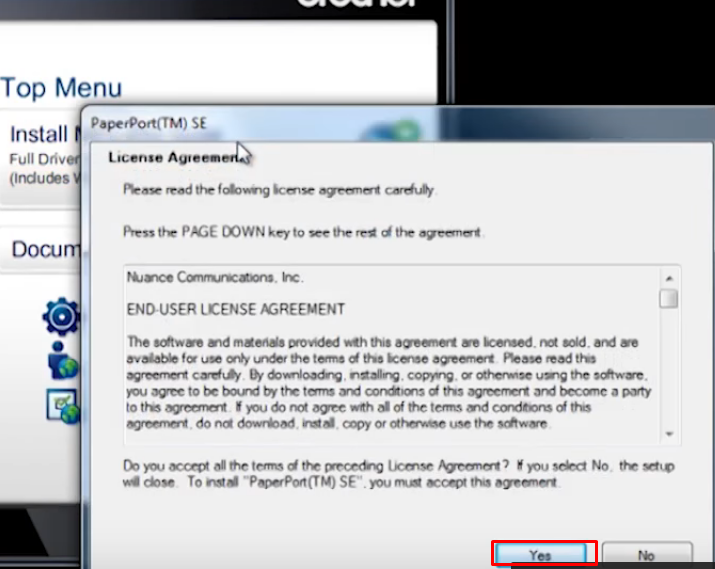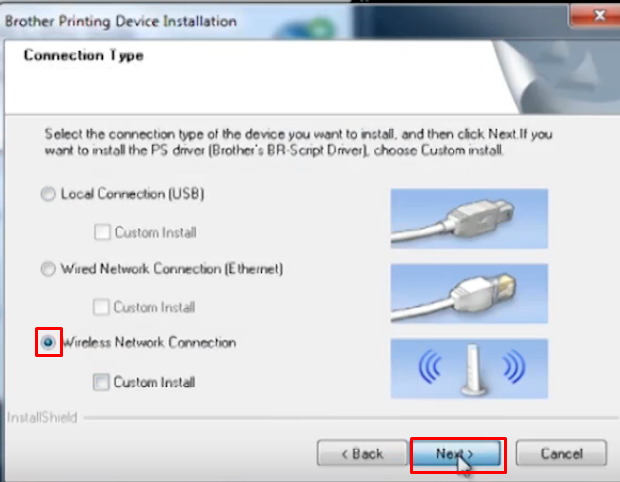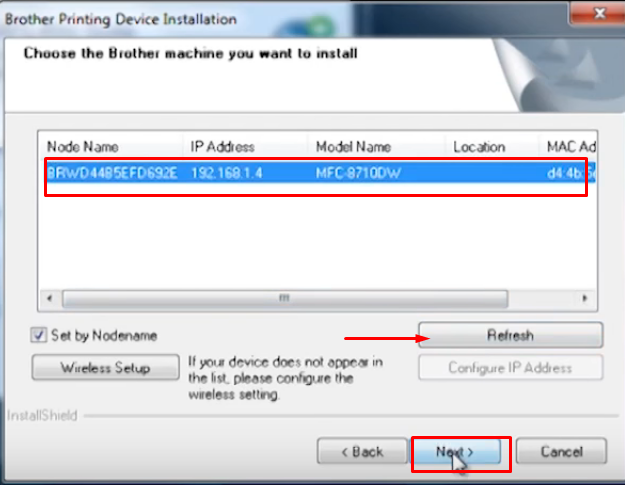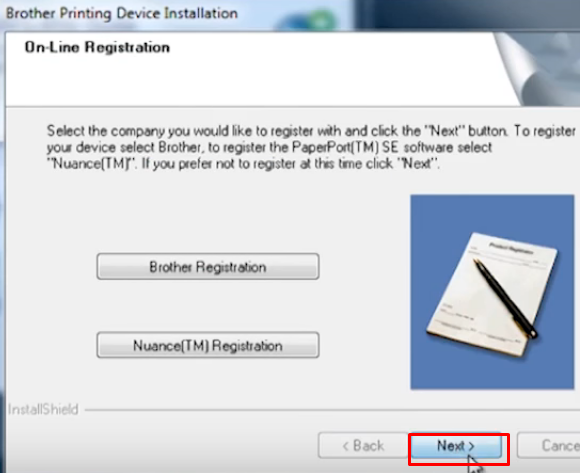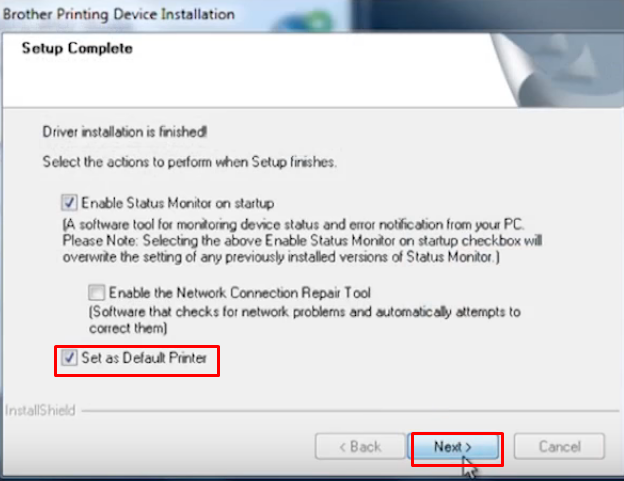I have bought a Brother’s Printer Model number MFC-8810DW. I am unable to do settings and use it. How can I set up wireless network for brother printer?
Setup wireless network for Brother Printer: Brother’s printers are very easy to use. You can follow the given method to below mentioned models. There may be slightly different steps to Setup wireless network for Brother Printer each model. The model numbers are:
MFC-8710DW
MFC-8810DW
MFC-8910DW
MFC-8950DW
Note: Before proceeding to set up wireless network for your machine, you need SSID or network name of your router and network password. If you don’t know then contact your router manuftacturer.
Step 1. Reset the wireless card to Setup wireless network for Brother Printer:
- First of all for resetting the wireless card, click on Menu on printer machine.
- Now press the down arrow key on printer and select Network and then press OK on it.
- On Network Tab Select Network Reset option and press OK.
Step 2. Configure Wireless:
Now we have to configure wireless network on machine.
- First of all, click on Menu on your printer.
- Now again select Network from the list (or you can press 7 on printer’s keyboard) and then press OK.

- Click the option 2 or Setup Wizard and press OK.
- When WLAN asks for enabling it. click on Enable and press OK on your printer. It will search for SSID in your area and then select your SSID or network name and press OK.
Now it will ask for Network key. If you don’t know your network key, ask from your router’s manufacturer and enter it here. Use the on printer to enter network password (key). Pressing number 2 displays a, again pressing it, it will display b and c. Continue to press it will display capital A,B and then C. Again continue to press it will display the number 2. After entering your network key, press OK.
- It will either show connected or connection failed. If it says Connection failed, ensure that password is correct.
After network is connected on printer, make sure your computer is on. Now put the Brother CD into your computer.
Note: You must be logged in as Administrator.
Step 3. Installation of printer:
- For installation, first of all, select your printer model from the list of available printers from Flash Player.
- Now select your language you want for your printing device.
- Click on Install MFL-Pro Suite.
- On license agreement window, click Yes.
- Choose Change the firewall port settings to enable network connection and continue with the installation.

- Now select your printer model from the list and click on Next. If device name is not listed then click on refresh.
- Now click on Next on On-Line Registration window.
- Click on Yes, I want to restart my computer now. And then click on Finish.
Now your printer is ready to use. If you still face problem of Setup wireless network for Brother Printer, you may contact us.